Do you wish to display ad blocks in WordPress posts and increase the click-through rate on your website? Displaying ad blocks means presenting advertisements when your customers are extremely engaged with the content material.
You might see banner advertisements usually within the sidebar or on the header of the website. Since these are quite common spots for advertisements, it results in banner blindness impacting the click rate and your site’s revenue. So, to deal with this snag, many publishers insert ads within the post content. It is a very good way to increase your click rate as this is the point when your users are most engaged with the content. This will increase ad visibility and also will help you get more clicks. However, you need to make sure you don’t place too many ads in your WordPress posts as it can be too obstructive and annoying to your readers.
So, in order to reduce the adverse effects, you can specifically display ad blocks in WordPress posts. You can display the ads in your most popular posts, long-form articles, or featured content.
Now, let’s see how you can effectively display ad blocks in WordPress posts without writing any code or breaking your website.
Display Ad Blocks in WordPress Posts Using a Plugin
The very first thing you need to do is install and active the Adsanity plugin. It is a premium WordPress ad management plugin and permits you to simply create advert blocks and display them anywhere on your WordPress website. It works well with any third-party ad network, including Google AdSense. You can also use it to sell ads directly to advertisers.
After activating the plugin, you need to visit Adsanity > Create Ad page to create your first ad block.
First, you need to enter a title for your ad block. This helps you identify the ads on your site. Now you need to choose what kind of ad you want to create. Adsanity allows you to add hosted ads and third-party ads.
For hosted ads, you will need to select the ad size. After selecting you can enter a tracking URL and provide an image you want for the ad.
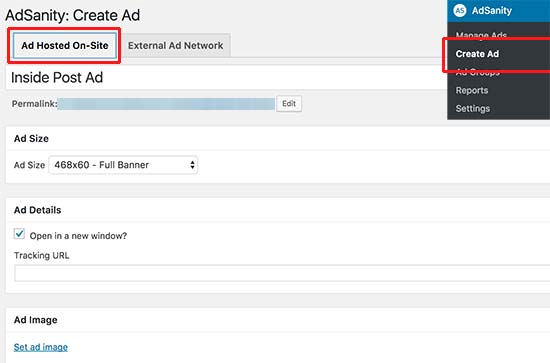
For the third-party networks like Google AdSense, you need to switch to “External Ad Network” option. Here you can select the ad size and paste the ad code provided by the ad network.
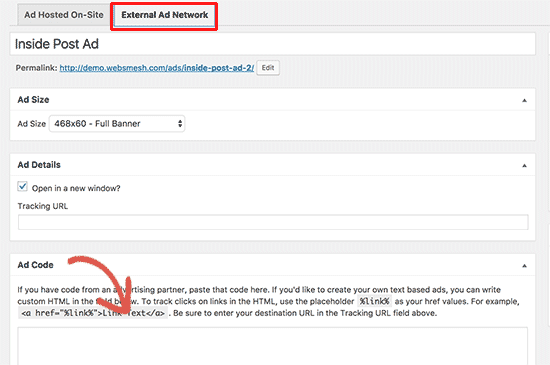
You can now publish your ad or click on the edit link and set a schedule for the ad. You’ll able to set a start date and an expiration date for this specific ad.
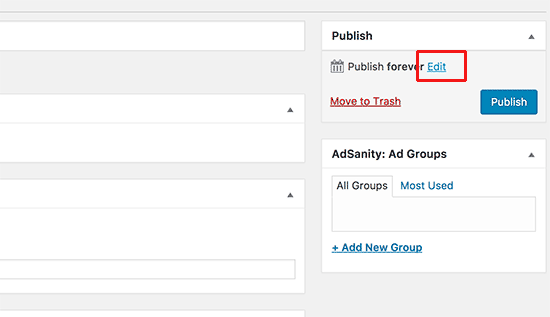
After you’ve published the ad, you can add it to your WordPress posts and pages, or anywhere on your website.
Inserting Ad Blocks into a WordPress Post
First of all, you need to edit the post or page where you want to place your ad block. You will notice “Insert Ad” and “Insert Ad Group” tabs on your WordPress dashboard. You need to click on the ‘insert ad’ button.

After clicking the insert ad button, a popup will appear where you can select the ad you want to display and click on the Insert link.

The plugin will insert the ad shortcode inside your post. You can now save and view your post to see the ad in action.
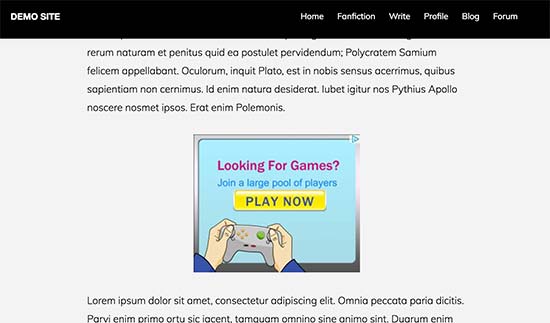
Display Ad Blocks in WordPress Posts Using Shortcode
You can also display ad blocks in WordPress posts using the shortcode. This method is helpful especially if you use the text editor to write your posts.
First, visit Adsanity > Manage Ads page. You will now see the list of ads you have created.
There will be a shortcode link next to each ad. Clicking on it will automatically copy the shortcode to your clipboard.
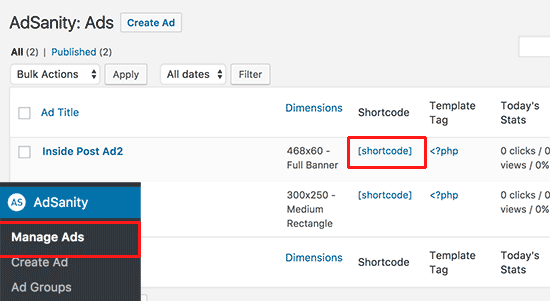
Now, go on and edit the post or page where you want to display the ad and paste the copied shortcode. Update your post to save the changes you’ve made.
That’s all there is. Wasn’t that easy? Now that you know how to display ad blocks in WordPress posts, go ahead and enjoy advertising!
If you have anything to ask, add or share, please feel free to use the comments section below!


This is very old, now adsense have the auto ads system no need to worry about ads placements on WordPress
Hello Marius,
Thank you for writing to us. Yes, there sure is the Auto ads option available now, however, auto ads placement might seem a little messy and might not be suitable for everyone as you cannot manually place the ads on your website. In this article, we are focusing more towards placing the ads on specific posts in specific places and using the Adsanity plugin is probably the best option you can go for.