Do you want to provide your visitors with a piece of extra information in an appealing way? Popups are the easy way out for you. WordPress popups help you capture your viewers’ attention and display crucial information that you want your audience to see at any cost. So, today, we will be showing you how you can easily create and display attractive popups in WordPress without any coding knowledge.
Popups can be annoying when webmasters don’t really understand the real use of it and just simply add them wherever they want. If you are a webmaster and own a website, you first need to be very concerned about your visitors. Do your visitors really need to see the popup? Is the information helpful for your audience? If you have all the reasons to add a quick popup to your site, then go for it. However, you need to be very mindful that they are quick, attractive, informative, and most importantly, not annoying. You need to add the content that your audience will be satisfied to see and it would further help them in any way possible.
With that being said, since we believe in quick actions, we will show you how you can easily create and display attractive popups in WordPress. You do not need coding knowledge for this and even beginners can add informative WordPress popups.
Create and Display Attractive Popups in WordPress
For this tutorial, we will be using a solid WordPress plugin called Catch Popup. The plugin was built by the wonderful Catch Plugins team. The plugin is absolutely amazing as it comes with an adaptable design and a wide range of features so that you can customize every aspect of your popup the way you want. You can learn more about the Catch Popup plugin here.

First of all, you need to install and activate the Catch Popup plugin. Once you have activated the plugin, go ahead and add a new popup from Dashboard > Popup > Add New.

Here, you can add the popup content and just below that is Popup settings with four sections: Triggers, Display, Close, and Targeting. With all of these four customization options, you can configure the popup the way you want.
Here’s what the options do:
- Triggers: Choose how to open your popup – click to open or automatic popup within a specific time limit.
- Display: Choose your Popup theme (five different themes available by default), size, position, and Z-index.
- Close: Choose how you want your Popup Close button to be displayed and function.
- Targeting: Choose where you want your Popup to be displayed.

If you need drastic changes to your popup’s appearance, you can simply customize the popup theme from Dashboard > Popup > All Popup Themes.

You can now edit the theme you have chosen for your popup and save your custom popup. You can configure the opacity level, overlay color, background color, popup title, content, and many more.

After customizing the plugin your way and adding content to your popup, hit the Publish button.
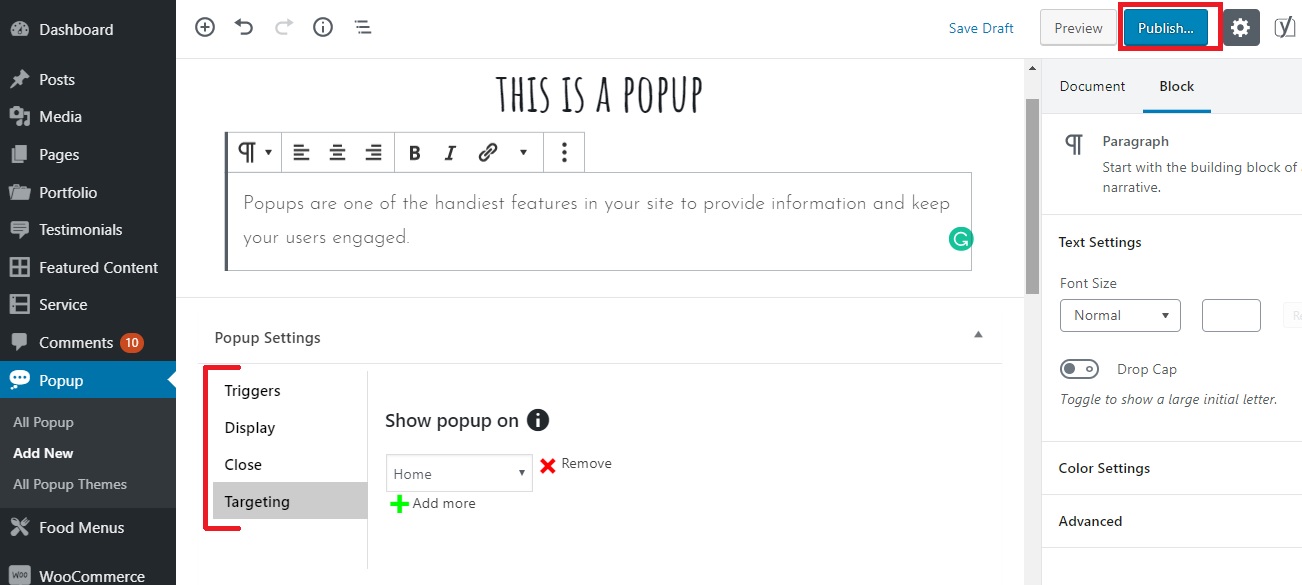
You can now visit your website to see your new custom popup popping out.
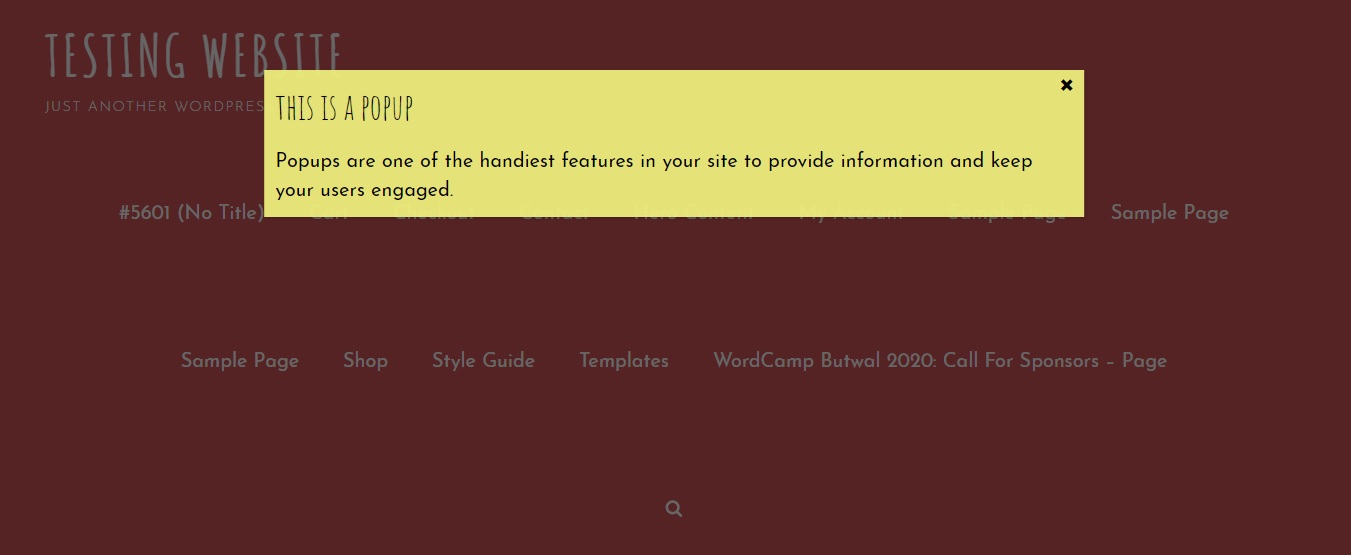
And that’ it. This is how you can easily add interesting and informative popups to your site in order to make it more lively and engaging. You do not have to trouble your wallet and get to provide your audience with something extra, isn’t it cool?
So, why wait? Show some love to Catch Popup and keep your site charming.
Recommended:
Ajax AutoSearch Plugin for Better Search Results and Enhanced User Experience


Thanks for the guide. May I add more than one popup at the same time? If it’s possible, can I organize their positions and sizes?
Hi Chloe,
Thank you for your words. Yes, you can add two or more popups at the same time. You can also separately customize their positions and sizes via Popup Settings > Display > Position/Sizes.