Do you want to add Facebook Comments to your website? Facebook is the largest social network available and is within the grasp of virtually everyone. The reason why top websites use Facebook comments instead of the traditional WordPress comments on their websites. It is very easy to add Facebook Comments to your website. Let us show you how.
Why Add Facebook Comments to WordPress?
Using Facebook comments on your website automatically increases your website’s visibility on the social network. When users comment, they can choose to share it to their profile which is further publicity.
Another benefit is that your chances of receiving spam are much less likely. Since the comments are linked to their Facebook profile, the chance of anonymity is ruled out.
However, just like everything else, this too has some cons. Some users may not feel comfortable leaving a comment using their Facebook profile because they like the sense of anonymity.
In contrast to other commenting systems like Disqus, Facebook comments are not stored or synced to your WordPress comments. They altogether replace WordPress comments. So, if you have older posts with WordPress comments, then those comments will appear before or after Facebook comments.
Installing Facebook Comments in WordPress
The first thing you’ll need to do is install the Facebook Comments plugin to your WordPress website. After you install and activate the plugin, go to Settings > Facebook Comments to configure the plugin.
To use Facebook comments on your WordPress website, you’ll need to create a Facebook app. If you have previously created an app, you can use the App ID here. Otherwise, you can create a new app.
Visit the Facebook Apps page and click on the create new app button. All you have to do is provide a name for your app and click on the Create App ID button.
Your new app is created and you will be taken to your app dashboard. There, you will see the App ID on the top left. You have to copy and paste this app ID to the Facebook Comments plugin settings on your website. Before that, you’ll need to configure the app so it works on your website. For that, click on the Settings link and then click on +Add Platform button.
After you select +Add Platform, a popup will appear showing you various platforms for the app. You need to click on website.
After you’ve selected website, you can see a new section in the screen. Add your website address to it.
Save your settings. Now copy the app ID and paste in the Facebook Comments plugin’s settings page on your WordPress website.
The Facebook Comments plugin comes with many options. However, the default settings should work for most websites. If you want to see if there is something that you would like to change, you can look at the settings.
Now click on the Save Changes button and Voila! That’s all you need to do to add Facebook comments to your WordPress website. You can now visit your website to see Facebook Comments plugin active.
That’s it. We hope this article helped you to add Facebook comments to your website. Adding Facebook comments to your website is a very good strategy if you want to increase your site views.
What are your views about adding Facebook comments to your website? Please let us know your thoughts in the comments.


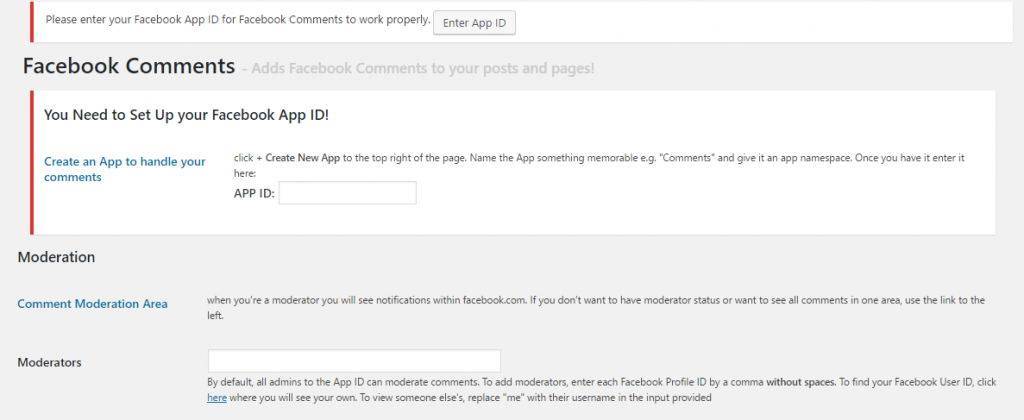
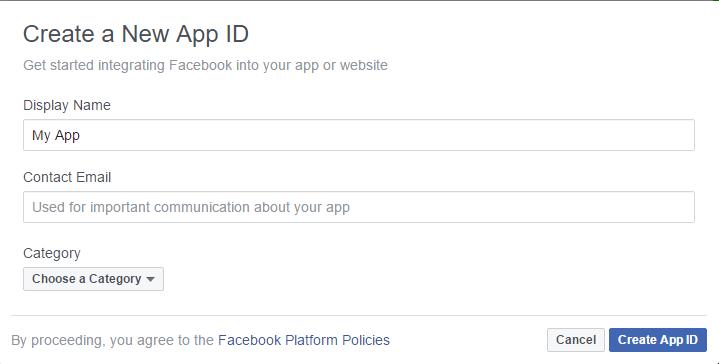

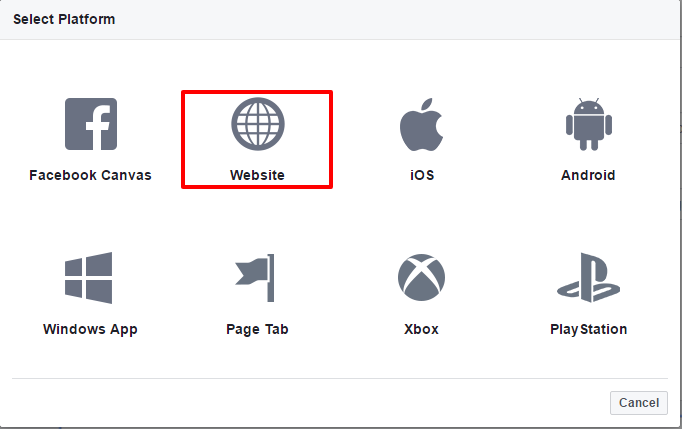

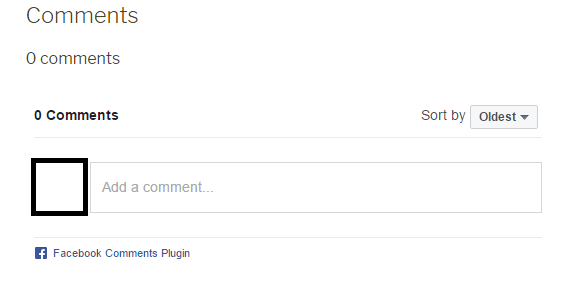
The only drawback is that you need to have yourself a FB account.
Not everybody has a FB account – I don’t have one. So is there a way to add those comments without having a FB account?
Hi A. J.,
No, unfortunately not. With or without a plugin, having a Facebook account is a must to add Facebook comments to your website. Maybe you can create one only for your website purposes?
Why use so many different forms of comments on the page. After all, this is not very convenient, in addition, the page loading speed also slows down. Isn’t it easier to use a comment system such as Disqus. It has the ability to leave comments via Facebook, Google, Twitter as well as Disqus itself.