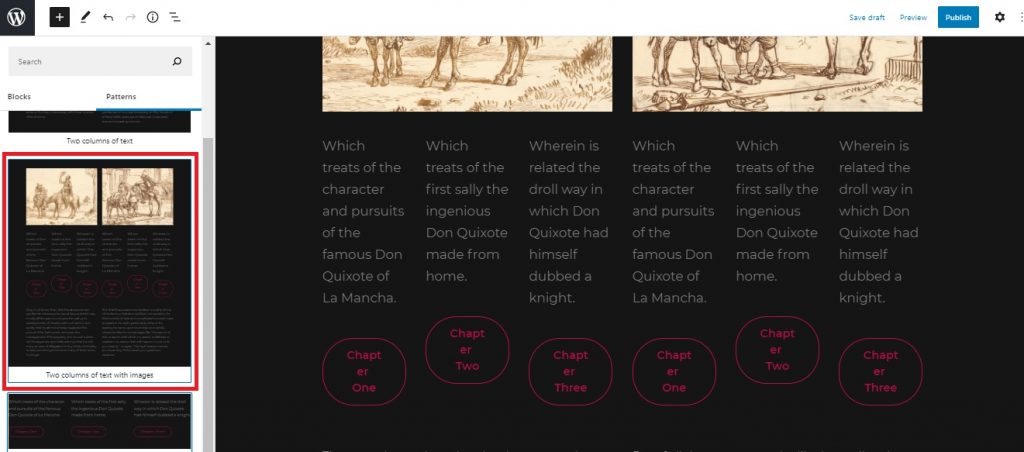Are you fond of the drag-and-drop feature? Well, who isn’t? It is one of the handiest features to have while creating content. Simple, Hassle-free, and Quick! The recent release of Gutenberg 9.7 introduced us to one of the most fascinating features, drag and drop block patterns in block editor. With this feature, it is now easier than ever to insert block patterns in WordPress.
Most of you might know the Block Patterns feature introduced in WordPress 5.5 last year. The Block Patterns feature was introduced for all the creative minds to easily flaunt their creativity to the world. This feature allows you to insert beautiful and creative layouts for your content including posts and pages. You can combine texts, buttons, and media to fit your requirements and display them in beautiful pre-built layouts. With the block pattern feature, the block editor now has become more powerful and is taking a step forward to become a kind of page builder.
In order to drag and drop patterns in block editor to combine them with your creativity, you need to click on the + icon on the top left of your block editor.
There are two options – Blocks and Patterns. You can drag and drop both blocks and block patterns (make sure you have activated the Gutenberg plugin first). Since we are showing you the drag-drop option of block patterns, we will go for the Patterns option.
The Block Patterns option includes many beautiful ready-to-use layout options. Also, there are predefined block layout options like Buttons, Columns, Gallery, Headers, and Text.
You can now easily drag and drop any block pattern and use them to create beautiful content for your audience.
Not only you can drag and drop the block patterns, but you can also drag and drop patterns to other block patterns. It means you have the freedom to give your own style to the existing block patterns.
However, you can only drag and drop within patterns for previews and not actually drag and drop the custom pattern to your actual content.
Therefore, you can use the drag and drop within block patterns to just preview how it might look on your content and later drag and drop them separately to create a one-piece content with your style.
This beautiful drag and drop block patterns in block editor feature has landed in Gutenberg plugin for now. We probably will soon see this handy feature in the default block editor as well. For now, if you haven’t already, make sure you install and activate the Gutenberg plugin to try this cool drag-and-drop block patterns feature.