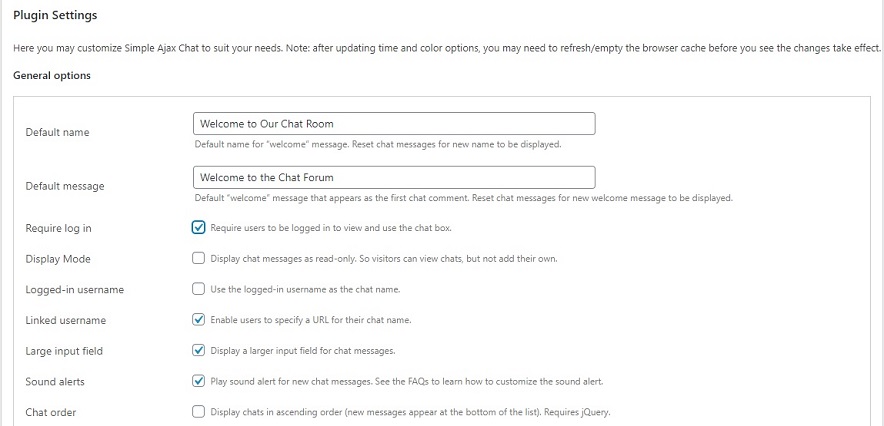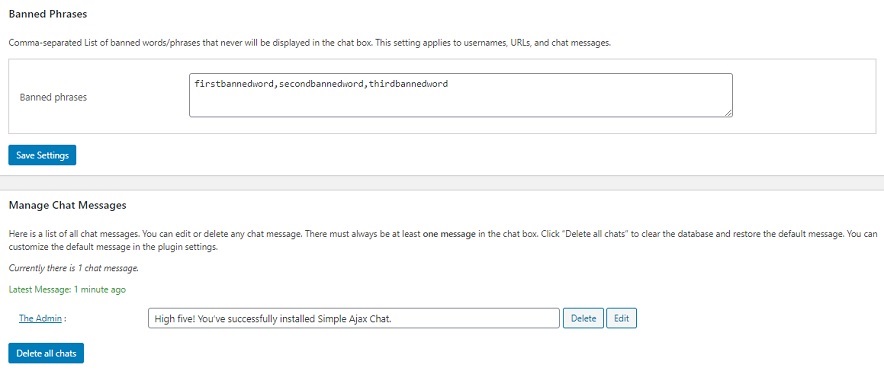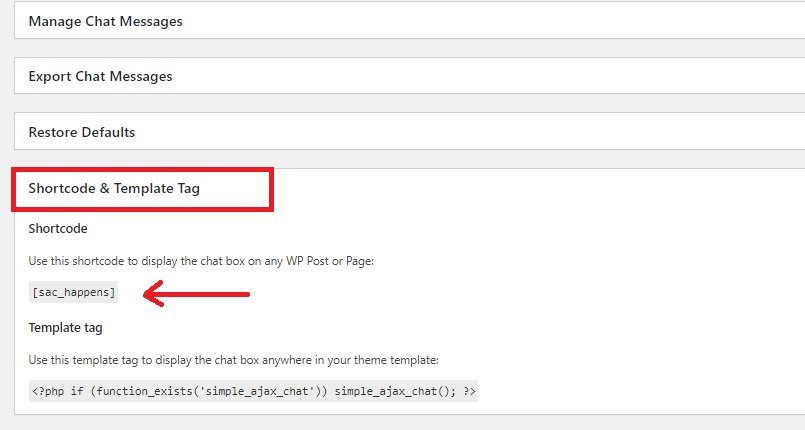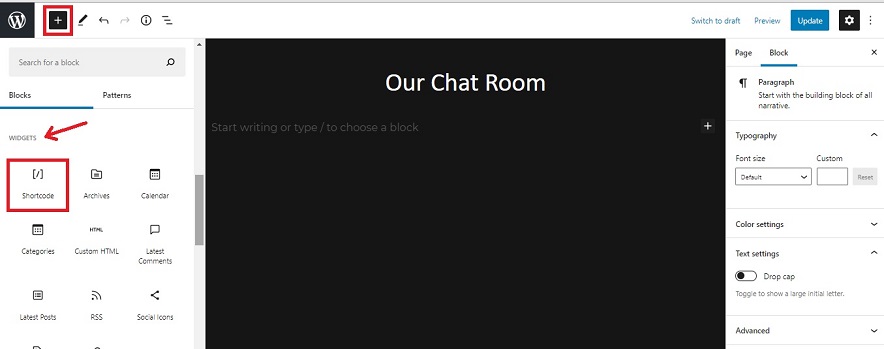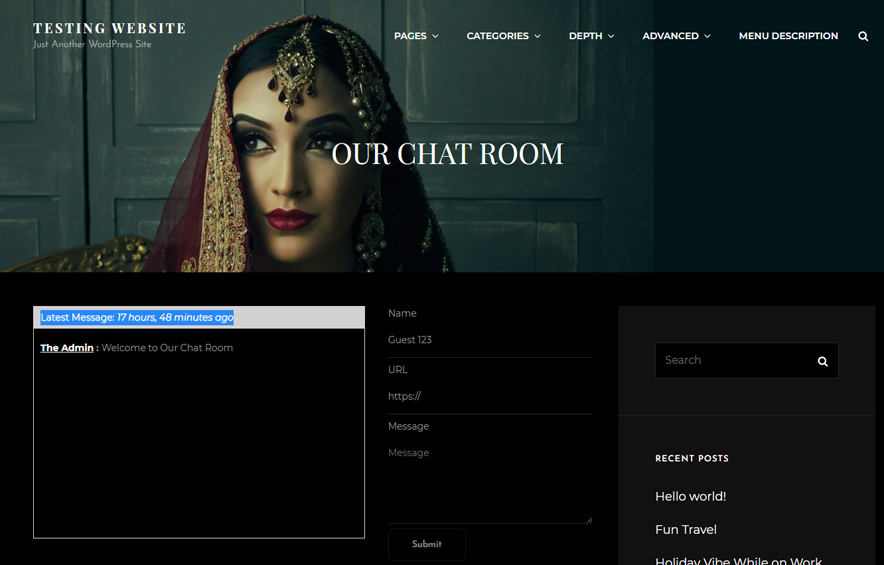Do you want to make your website more user-friendly and customer-oriented? Adding Chat Rooms for your visitors is one of the most influential move to do so. Here is how you can easily create and display chat rooms in WordPress without troubling your wallet.
Customers are indeed the most important aspect of our business. Therefore, we should always take care of them and seek ways in which our customer satisfaction rate will rise. Providing them an easier and safer way to connect with us, our business, and with each other is a must-have feature on any website nowadays. An active private chat room on your website where your visitors can chat with each other adds extra charm to your site. They can use it for quick support, queries, and interact with each in the easiest way possible. So, if anything helps your customers in any way, why not add it to your site? Let’s learn how to create and display chat rooms in WordPress to make your site more user-friendly.
Create and Display Chat Rooms in WordPress Easily
First of all, install and activate the Simple Ajax Chat plugin. The plugin is available in the official WordPress Plugin Repository for absolutely free. It currently has 2000+ Active Installs. The plugin is well known for its simplicity, minimalism, and fully customizable features.
After activating the plugin, head over to the plugin’s Settings page. As mentioned earlier, the plugin is fully customizable. Therefore, there are many settings options for you to customize the plugin your way. On the General options, you can enter your chat room’s welcome message, login requirement, display mode, sound alerts, max chat number, and more simple settings of your chat room.
Similarly, you can also customize your chat room’s time and color options. Also, you can ban specific phrases and words if you want to restrict particular phrases.
Once you’re done with your customization, scroll all the way down to the Shortcode & Template Tag to get your shortcode in order to display Chat Room in WordPress.
Copy the displayed shortcode to add the Chat Room on any post or page. Or you can also copy the Template Tag to display the Chat Room in your theme template.
Now that you have the shortcode of your custom Chat Room, you can head over to any page or post and paste the code to display Chat Room on your site.
After pasting the shortcode, you can publish your post/page. Now, visit your website to see the plugin in action. Your chat room will be displayed elegantly on your site. Simple and minimal!
We hope this article helped you set up a chat room on your WordPress website. It is very easy and requires zero coding knowledge. So, make your site user-friendly without troubling your wallet.
For feedback and questions, you can leave us a comment below or find us on Twitter.