Almost every website on the web world uses cookies to track visitors’ information while they browse pages or posts in their desktop, tablets, and smartphones. WordPress, by default, uses cookies for authentication purposes to store user information. It also sets a cookie when someone leaves a comment on your website. Cookies can not only be used to collect information but also to share the user information with third-party advertising platforms. And some users might not be okay with this fact. That’s exactly why you need to add a cookies popup and let your users know that you’ll be tracking their information. In this article, we will be showing you exactly how to add a cookies popup in WordPress in an easy way.
Add a Cookies Popup in WordPress
The very first thing you need to do is install and activate the Cookie Consent plugin from the WordPress Plugin Repository. Cookie Consent is a simple cookie notification WordPress plugin that is super easy to work with.
After activating the plugin, head over to Settings > Cookie Consent page to further configure the plugin.
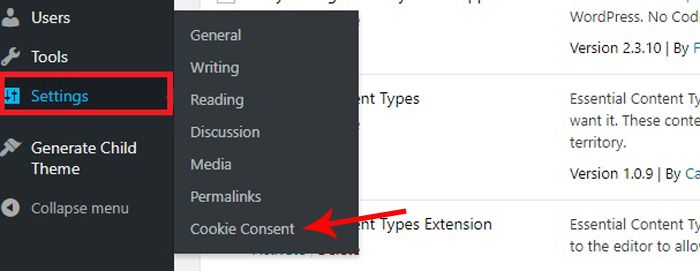
Here, you will be provided with three different areas to configure – General, Content, and Styles.
On the first tab, the ‘General’ tab, you have the option to configure the basics of the plugin, such as how you want the user to close the cookies popup disappear, where you want the popup to be, notification duration, cookie expiry days and more.

The default settings in this option work for most websites. However, if you’ve made any changes in this option, don’t forget to click the Save Changes button before switching to the ‘Content’ tab.
Now, the second tab is the ‘Content’ tab. This is where you can edit the content that would be shown in the cookies notification. You also need to select your privacy policy page here; this is to provide further information about your cookie policy.

Click on the Save Changes after you’re done customizing.
The last tab is the ‘Styles’ tab. This tab provides you the freedom to choose how you want your cookies notification to be displayed.
On this tab, you can choose the position, colors, borders, and style for your cookie consent popup notification. Also, you can set a container class and add custom CSS to your popup.
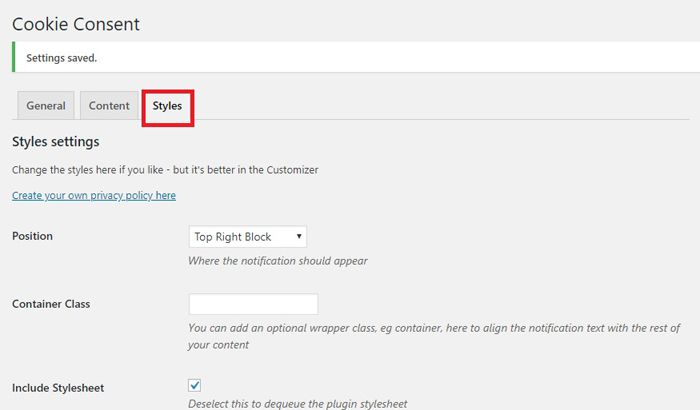
Click on Save Changes to store your changes.
Now, visit your website to see your newly added cookies popup.
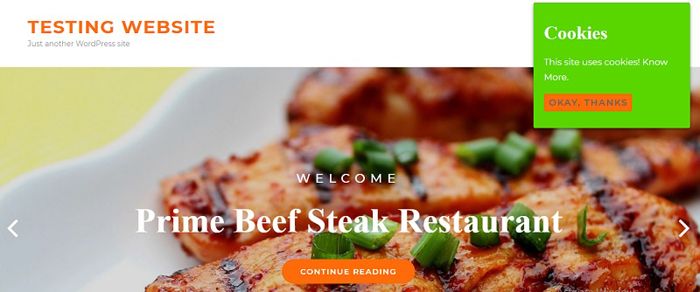
And that is how easy it is to add a cookies popup in WordPress. There are many other WordPress plugins that come with advanced customization option to add a cookies popup. However, Cookie Consent is a very easy-to-use WordPress plugin; even the beginners can customize the plugin very easily.
If you have anything to ask, add or share, feel free to drop us your comments.
Source: WP Beginner

