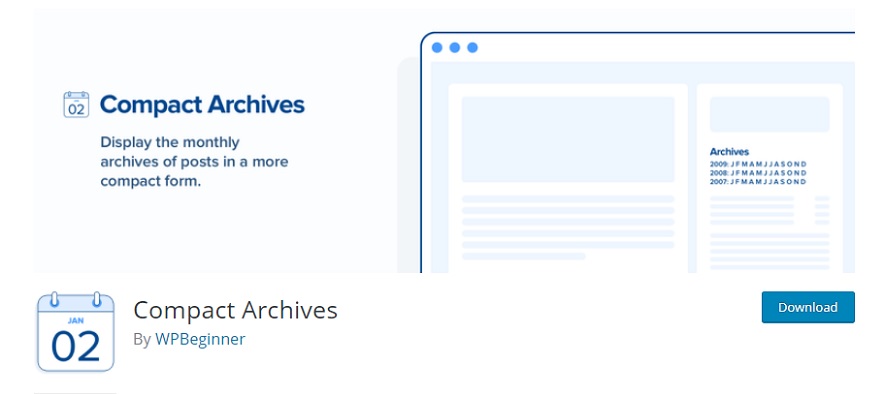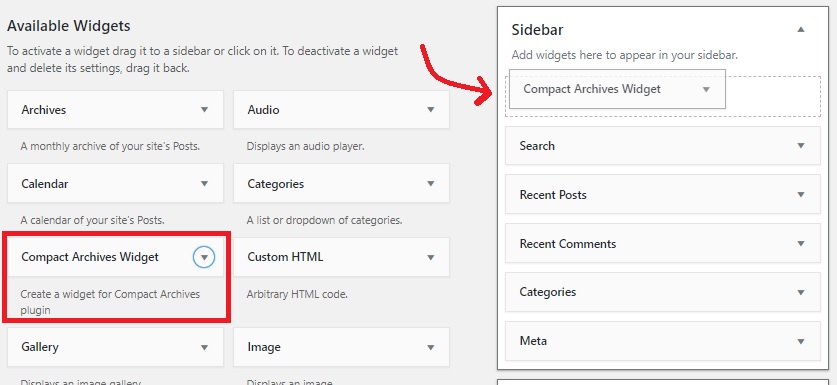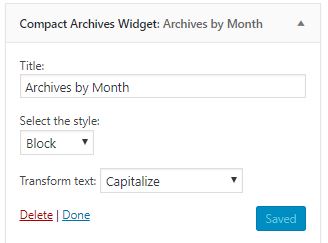Do you want to make your site engaging with compact archives section? Here is a quick tutorial on how to do so.
Archives are a great way to keep your audience updated on what happened previously on your site. WordPress, by default, provides an Archives widget to display monthly blog post archives. You can either display them in a list or a drop-down menu. A drop-down Archives would be less noticeable and it is not considered user-friendly if you want to make your site engaging.
Displaying your archives either in a long list (monthly) or a drop-down menu and displaying the post counts are the only two options available in the default Archives widget by WordPress. The features are way too limited by default. Your Archives should be responsive, attractive, and engaging; especially websites with a long list of articles should focus on their Archives section more. One of the solutions is adding compact archives in WordPress. It does not take much space and your archives will be appealing.
So, without any further ado, let’s now have a look at how one can add compact archives in WordPress.
How to Add Compact Archives in WordPress
For the tutorial, we will be using a simple WP plugin, named Compact Archives. First of all, visit the official WP Plugin repo and download the Compact Archives plugin.
The plugin is absolutely free and it displays your archives in a compact way rather than a long boring list. It offers three different styles to display compact archives on your website – relaxed initial three letters of months, compact monthly (one letter) initials, and numeric blocks. With that being said, let’s learn about adding compact archives in WordPress.
Adding Compact Archive in WordPress
Mostly the Archives are displayed on the sidebar of a website. Therefore, in this tutorial, we will be adding compact archives on the sidebar as well. Head over to Appearance > Widgets, drag and drop the ‘Compact Archives’ widget to your sidebar. If you want to display Archives somewhere else, you can simply drag and drop the widget where you want it displayed.
On the Archives widget, you can edit the title, select the style – Initials, Block, or Numeric, and transform the text – none transformation, uppercase, or Capitalize.
You can play around with the options available on the widget and see which one fits perfect for your website.
And that’s it. Your Archives will now be displayed in an attractive compact look. But what if you want to add archives to your pages or posts? Adding compact archives in pages and posts is equally easy as well. If you are using the Gutenberg editor, you can simply head over to the page/post you want to add Archives to and add WPBeginner’s Compact Archives block available under the Common Blocks option. Whereas, if you’re using the classic editor, you can add a simple shortcode [compact_archive] where you want to display your archives. Moreover, you can also display them in a block format, for that, simply use the shortcode [compact_archive style=”block”].