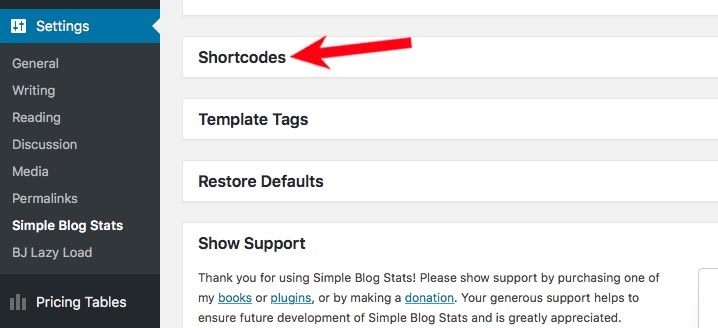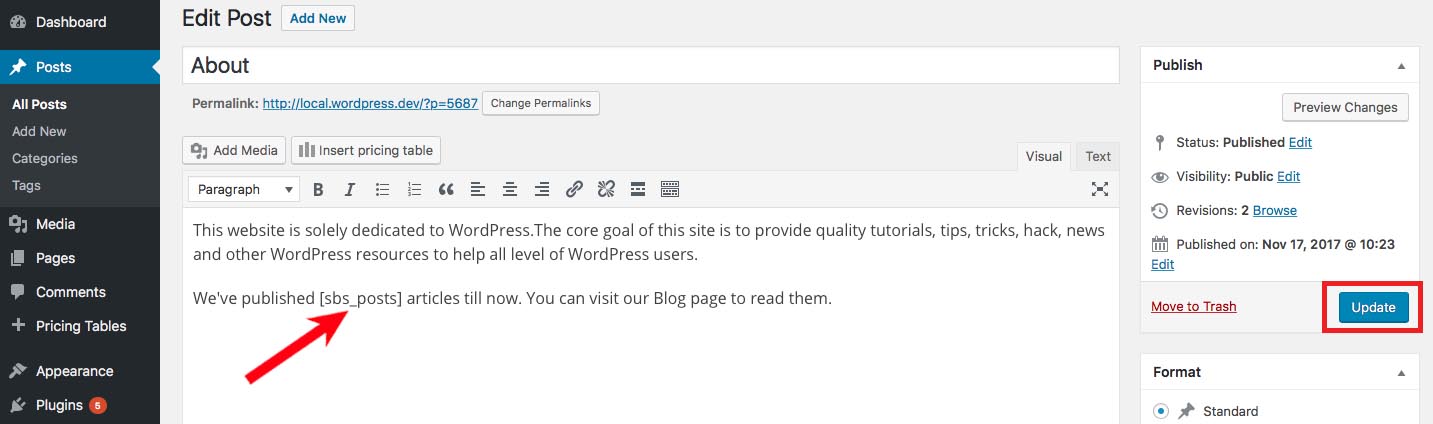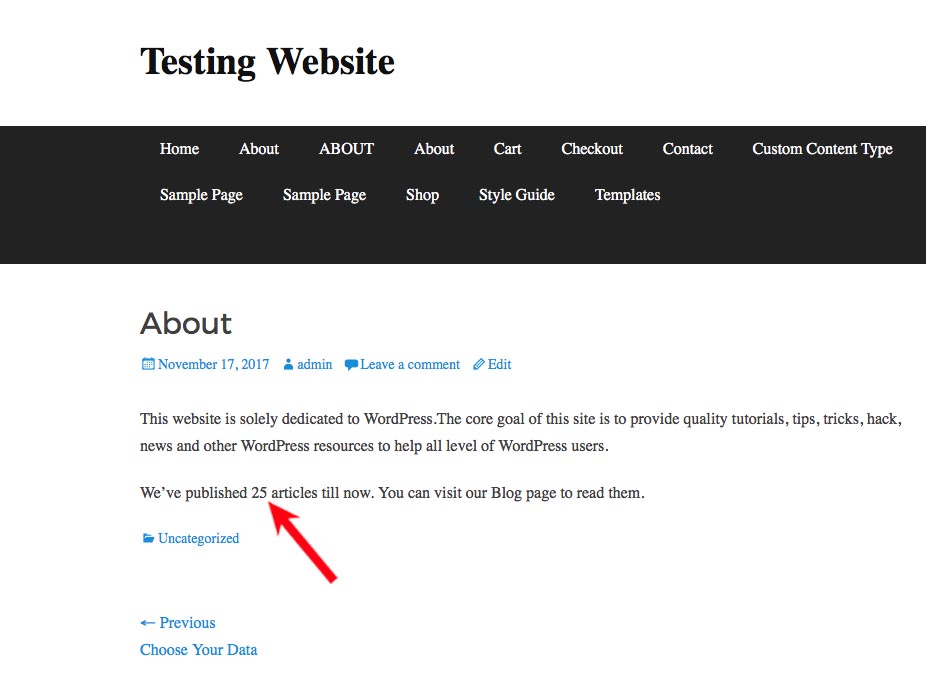Are you looking for ways to display the total number of posts in WordPress? Displaying the total number of posts on your website will actually help your readers and first-time visitors to know the consistency of your blog and it will also encourage them to look for more content. It’s a very handy tool if you’re trying to grow the visitors on your website. So, without any further ado, let me show you how you can easily display the total number of posts in WordPress without any difficulties.
Display the Total Number of Posts in WordPress Using a Plugin
This method is extremely easy and recommended for all the users, including the WordPress beginners.
The first thing you need to do is download and install a WordPress plugin—Simple Blog Stats. The plugin provides you with shortcodes and tags to display the site stats in posts, pages and anywhere in your theme.
After activating the plugin, simply visit Settings > Simple Blog Stats page to customize the plugin.
Now, you need to click on the Shortcodes option. Here you’ll be provided with the shortcodes along with options to customize the corresponding text and/or markup.
The plugin will show you the useful WordPress stats like the total number of comments, users, pages, and posts. If you want to display any of these options anywhere on your website, then, all you have to do is copy the shortcode and paste it where you want to display it.
Because we’re trying to display the total number of posts in WordPress in this article, we’re going to copy the [sbs_posts] shortcode and add it to the About page of the website.
Once you’re done with editing and adding the shortcode to your post or page, you can click the Publish/Update button.
You can now visit your website to see the plugin in action.
We hope this article helped you to display the total number of posts in WordPress easily. If you have any queries, do let us know in the comments below.