Quizzes, something that speeds up our brain right when we hear the word. Well, if used correctly, quizzes can be an effective way to make your website more engaging. You can add the quizzes to your website for educational purposes or you can just use them for fun. Today, here at DevotePress, we will be showing you how you can easily create a quiz in WordPress without messing with the codes.
So, without any further ado, let’s get right into the tutorial.
Easily Create a Quiz in WordPress Using a Plugin
For this tutorial, we will be using the Quiz and Survey Master Plugin. With the plugin, you can easily create surveys and quizzes for your users.
So first, download and install the Quiz and Survey Master Plugin from the WordPress Plugin Directory. After activating the plugin, you can visit Quizzes/Surveys > Quizzes/Surveys to create a quiz in WordPress.
Clicking it will take you to the main page of Quizzes/Surveys. Now, click on the Add New button to create a new quiz.
This will bring a popup asking you to give your quiz a name. Give your quiz a name and click the Create button.
Now, you need to click on the Edit button to add your questions.
Clicking the Edit button will bring you to the configuration page. Here you will be able to add questions, answers, and more. First, click on the Add Question button to add your first question.
Here, the first option you have is to choose which type of question you want it to be. There are various question types including the multiple choice, horizontal multiple choice, drop down, and more. For this tutorial, we are going to use the drop-down type.
Now in the Question and Answers field, add your question in the blank field first.
After you’ve added your question, just below the question field, click the Add New Answer button to add answers to your question. Remember to check mark the correct answer of your question.
Below that, you can see the Question Options. Here you have several customization options including the Correct Answer Info, Hint, Comment field, and more.
After you’re done with all the customization for your first question, you can click the Create Question button to save your changes.
You can add as many questions as you want in your quiz.
And once you finish adding questions to your newly created quiz, it is time for you to display them on your posts or pages.
For that, you will be needing the quiz shortcode. First, visit Quizzes/Surveys > Quizzes/Surveys and here you will be able to see the quiz that you created earlier. There will be a shortcode available to you for every quiz you create.
Copy the shortcode and paste where you want your quiz to be displayed.
And that’s it. You have successfully added a new quiz to your WordPress site. You can visit your website to see the quiz you’ve added.
We hope this article helped you to easily create a quiz in WordPress. If you have anything to ask, please feel free to use the comments section below.





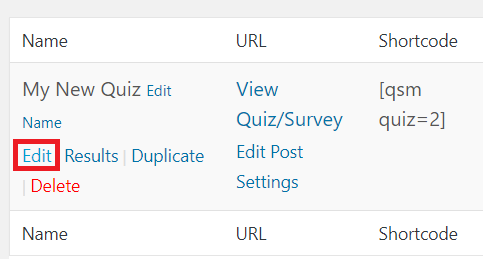


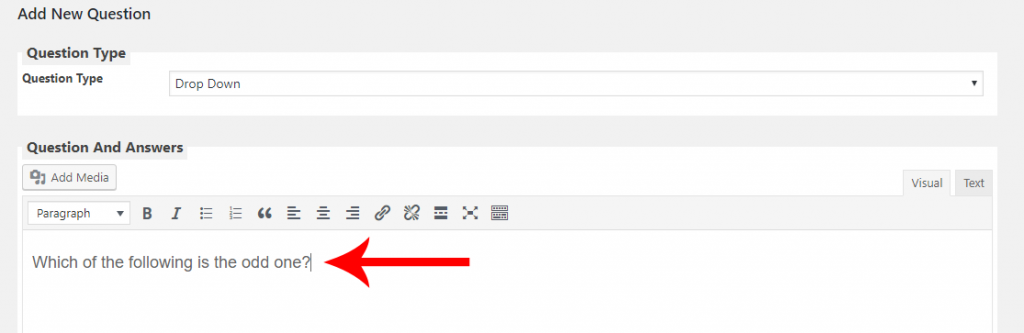

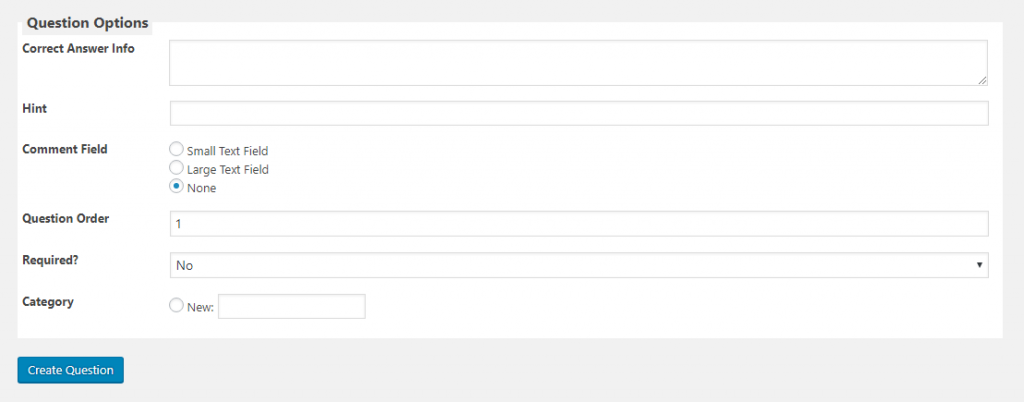

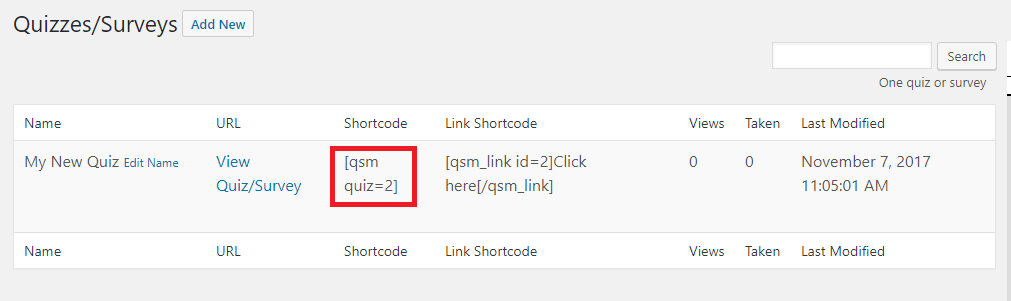

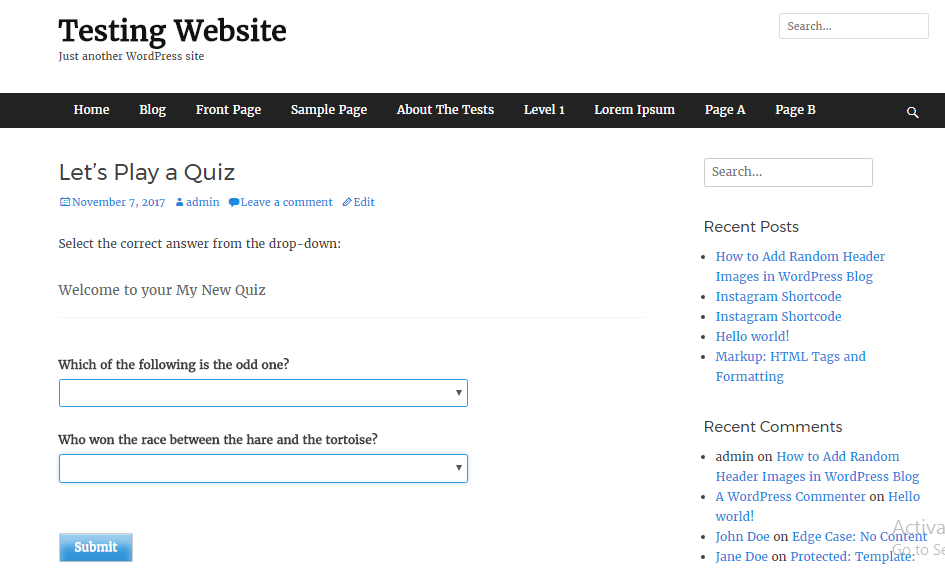
Perfect article dear,
anyone can understand easily.