Do you want to add click to load for GIFs in WordPress? If you have added animated GIFs in WordPress, then you already know that they are way larger in size than the regular images. It takes longer to load which affects your website speed and performance.
Animated GIF images take longer to load which affects page speed and user experience. That’s why many popular blogging platforms don’t auto-load GIFs in their apps. Popular platforms like Tumblr and others use click to load GIF player to ease this problem. Instead of loading all frames in a GIF animation, they load just the first frame of the animation. A play button or GIF label on the image indicates that users can click to view the animated GIF.
The following steps below will help you learn in quickest and easiest way to add click to load for GIFs in WordPress.
Adding Click to Load for GIFs in WordPress
The very first thing you need to do is install and activate the WP GIF Player plugin from the WordPress Plugin Directory.

WP GIF Player plugin works out of the box, and there are no settings for it.
Upon activation, head over to the post edit screen to see it in action.

On the post edit screen, you will notice the Add GIF button above the post editor. Clicking on it will bring up the media uploader popup where you can upload your GIF images similar to any other image.

Once uploaded, click on to the Insert button to continue.
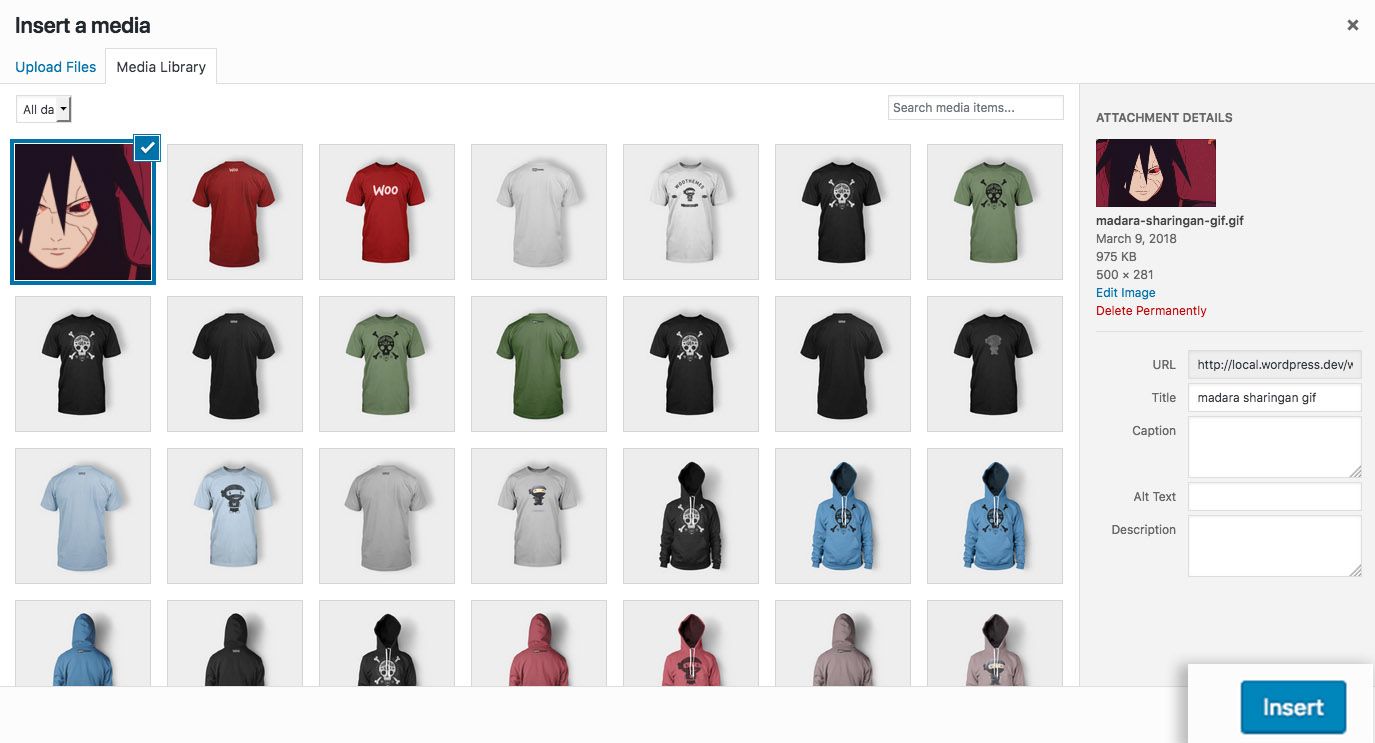
The WP GIF Player plugin will add the required shortcode in your WordPress post editor.
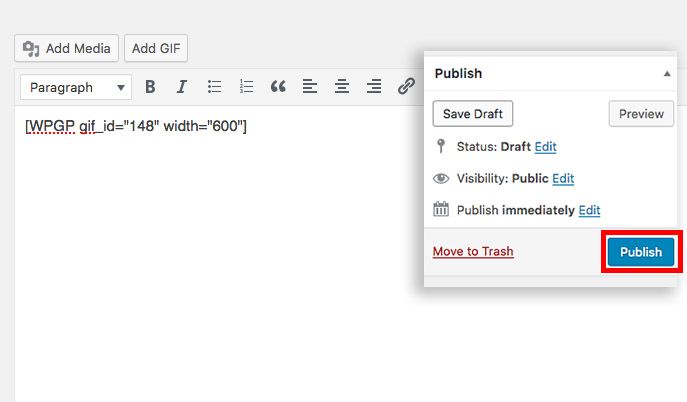
Click on the Insert button and click on the Publish button to see your click to load GIFs in WordPress in location.
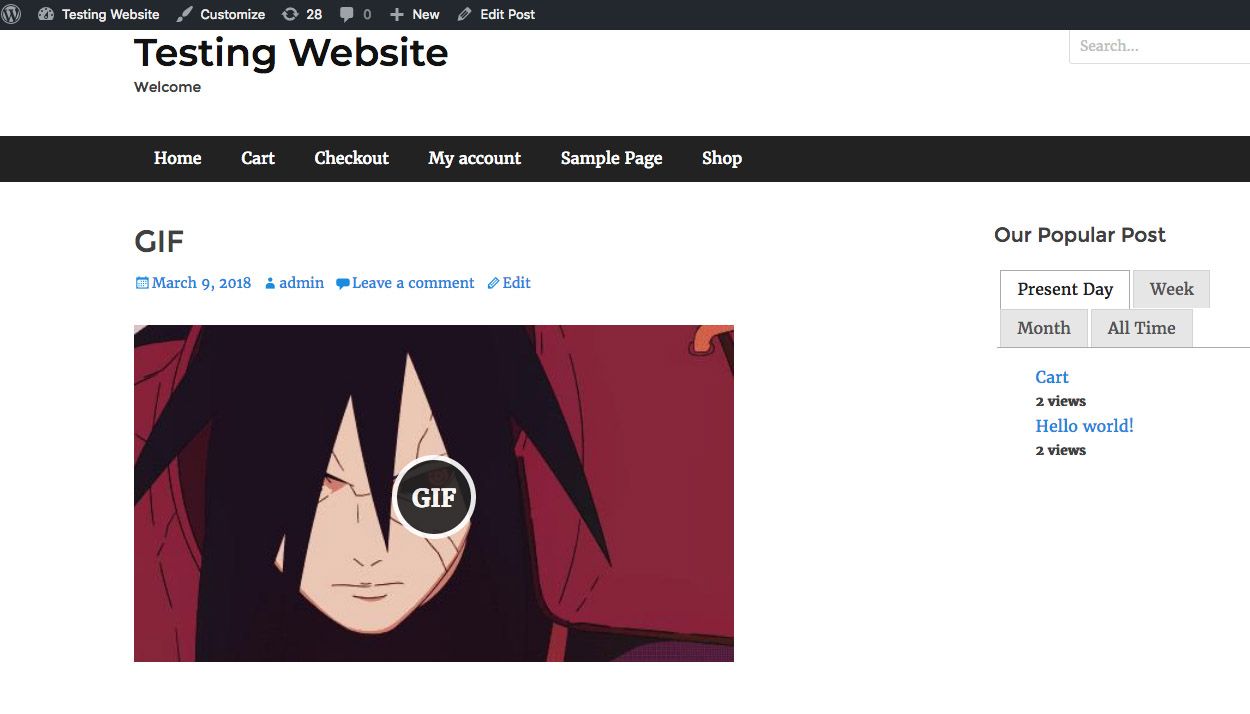
The GIFs fixed on your post will now have a button on top of the labeled GIF. Clicking on the button will load the animated GIF in the background and display it.
The plugin, WP GIF Player only works for the new GIFs. It will not add click to load for GIFs uploaded using the normal WordPress media uploader. This means all your previously uploaded GIFs will not have the click to load button.
And that’s it. You can use the above method to add click to load for GIFs in WordPress. We hope the article helped you with adding click to load for GIFs in WordPress.
If you have anything to add, share, or ask, you can see use the comments section.
Reference: WP Beginner

