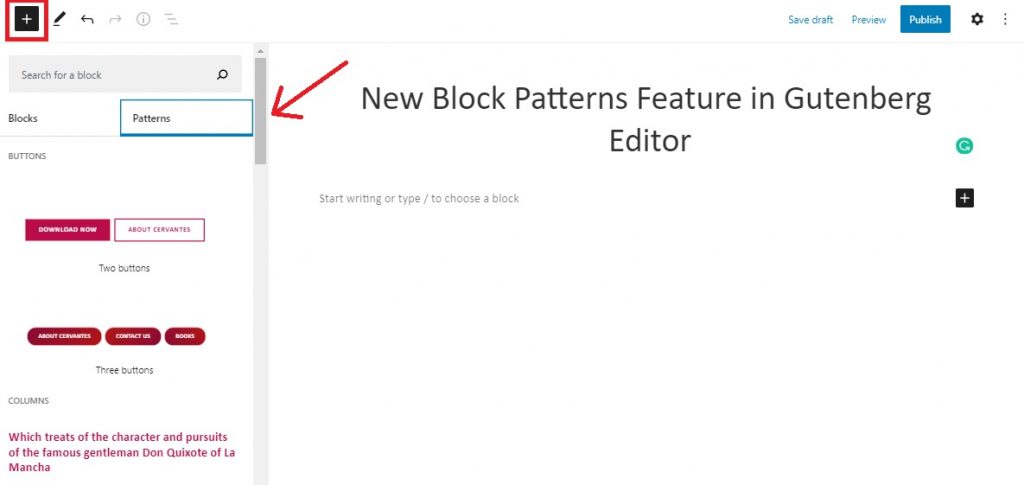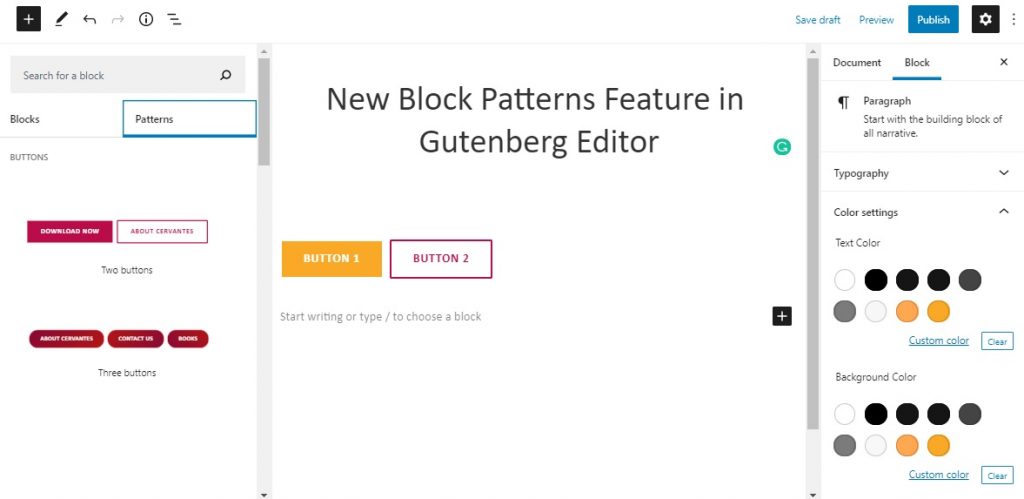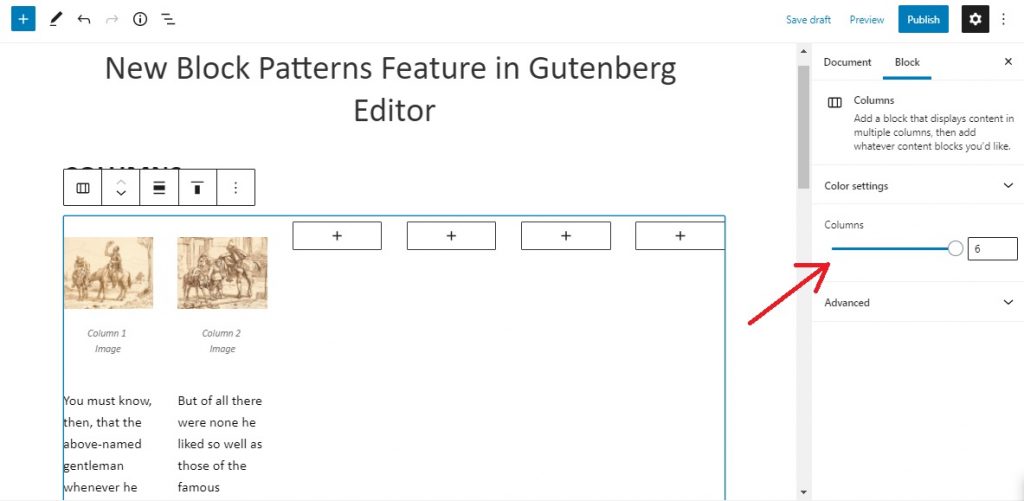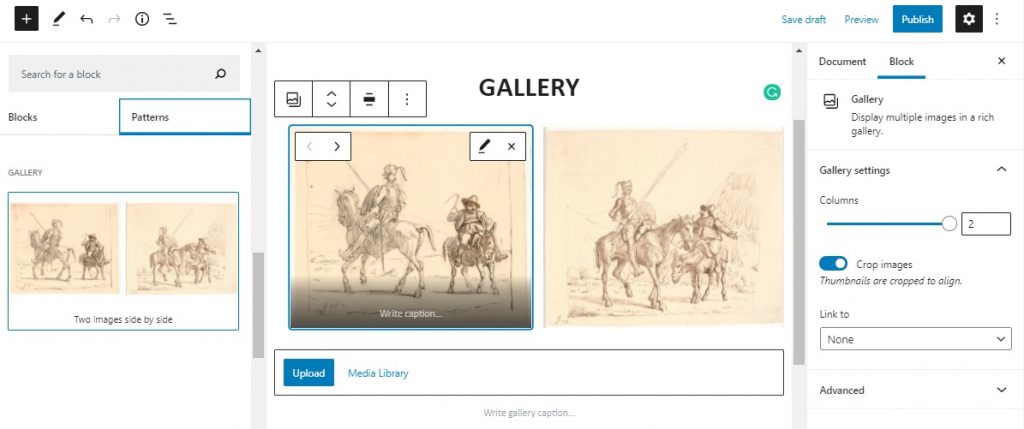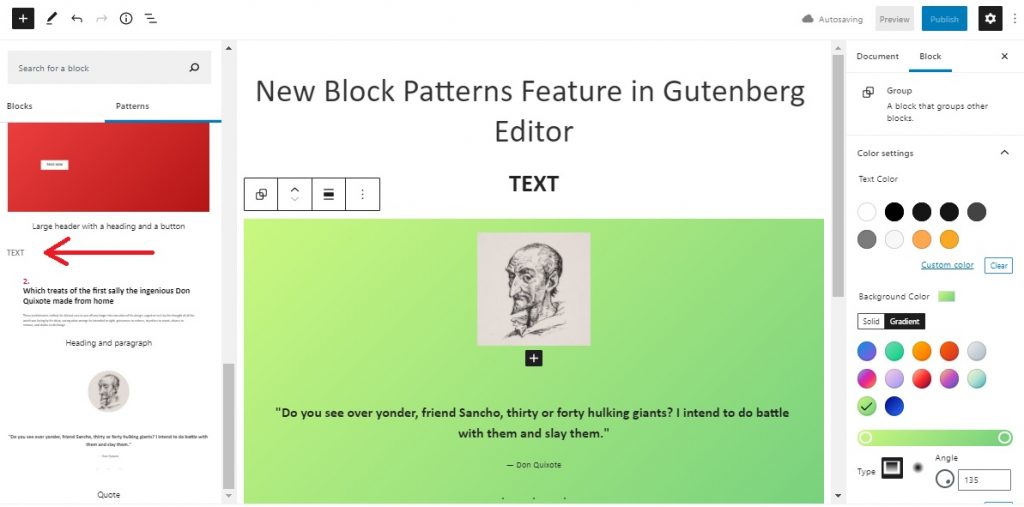As we all know, WordPress 5.5 is out now and it has already crossed 7 million installations. With the new release, we witnessed many new features and functionalities. One of the new cool features introduced was the Block Patterns feature. This newly introduced section is everything a creative author would want on their site. In this article, we will guide you through the section and we will learn about the layouts available in the Block Patterns in Gutenberg Editor.
The new Block Patterns feature makes it extremely easy and fun for authors to form beautiful, creative layouts for their posts and pages. It is not limited to posts and pages only, you can also insert the beautiful layouts in your custom post types like Testimonials, Services, Events, and more. You can combine texts and media to fit your requirements and display them in beautiful layouts. This new feature has led the block editor to become a kind of page builder.
The feature sure is inbuilt, but it is also possible for third-party plugins and themes to register additional block patterns and remove the existing ones.
First of all, go to your dashboard and add any new page or post or you can just edit the existing ones. For the Block Patterns section, click the + button on the top left of your block editor. There you will be able to see the Block Patterns feature with many beautiful ready-to-use layout options.
There are predefined block layout options like Buttons, Columns, Gallery, Headers, and Text.
-
BUTTONS
You can add exclusive buttons on your post/page without any coding. You can either add two or three buttons with just a simple click. If you want to further edit the button like change colors, text color, or typography, you can do that from the block settings section on the right side of your screen.
You can edit/remove button blocks individually as well.
-
COLUMNS
There are 3 column options you can go for: Two Columns of text, Two Columns of text with images, and Three Columns of text with buttons. You can first insert any of these options and later on add/remove and tweak columns as per your requirement. You can add up to 6 columns at a time.
-
GALLERY
The Gallery option in Block Patterns allows you to add Two images side by side. You can further add more images using the available Upload button on the bottom. You can edit the uploaded images separately.
-
HEADERS
Next comes the Headers. You can go for two options: Large header with a heading and Large header with a heading and a button.
-
TEXT
The Text option is for your content. You can either go for ‘Heading and paragraph’ or ‘Quote’.
So, these were the beautiful layouts presented to you in Block Patterns in Gutenberg Editor. These ready-to-go layouts present your content elegantly without you writing a single piece of code.
Build beautiful pages faster and easier with the Blocks Patterns feature!