Did you know that you need to take notes of a few things before changing a WordPress theme? Today, we are listing out some of the crucial steps you need to perform before changing a WordPress theme.
As a WordPress user, you’re probably more or less familiar with switching themes, but in case you’re new to this, you are at the right place. Being able to change WP themes is one of the most beautiful features that our very own WordPress provides, and it’s designed to be executed with only a few clicks so that even beginners would not have any problem doing it. However, as mentioned above, there are some critical steps one has to perform before changing a WordPress theme. Failing them may lead to an unresponsive website or losing elements that are important to you. Therefore, check out these 10 crucial things you should do before changing a WordPress theme.
Things You Should Do Before Changing a WordPress Theme
Take notes on your current theme

Taking notes on the current theme is vital. Decide which widgets, colors, links, or menus are crucial, and try to imagine them in the new navigation structure. Remember that you don’t have to change the basics if you are satisfied with them, but a few extra ideas for the improvements won’t do any harm. So, before changing a WordPress theme, take notes on your current theme and see what changes you actually want to see on your new design.
Maintenance Mode On

You probably would not want your users to visit your site while you are making changes as they will end up seeing a broken site. This will make them think your website has gone down and the possibility is that they will look for alternatives. Therefore, it is best to turn the maintenance mode on for a certain amount of time. Maintenance mode will inform your users that your website is currently under some maintenance and predict a date or time when it will be back again. Once you have turned on the Maintenance mode, you are good to go ahead with the process of changing your WordPress theme.
Backup everything

Of course, changing a WordPress theme is not that risky because the system allows you to go back to your old theme whenever you want to. But, you never have anything to lose by creating a backup. As a precautionary measure, you should back up all of your theme files, plugins, and database. If nothing else, back up will make you feel better and also, will reduce the stress of performing the changes on the website. You can check out these amazing backup plugins if you are new to backing up your WordPress site.
Be cautious of the sidebars

Your new WordPress theme has to be packed with all necessary widgets which makes sidebars one of the most important elements you need to customize. Actually, that’s where you get most customization freedom, and you can do hundreds of changes on images, texts, colors, advertising, etc. If your theme is already widget-enabled, and you switch to a new theme that is not widget-ready, then you are about to lose the widgets.
The easiest way to do modifications is overwriting the sidebar.php file, and adding all the necessary codes in the new theme sidebar.
Take baby steps while making changes

You are working with a new theme here, so it is best that you take time and make all the changes very carefully. First, change the smaller elements to ensure that it functions properly across all the browsers. Once you are comfortable enough, you can make bigger changes. It is really important to know the structures and semantics of the new theme before diving into the process. This will allow you to detect the problem right away without causing any fuss.
Test all the functionalities and plugins

Once you have set the new WordPress theme, you need to make sure that all the functionalities and plugins still work properly. This is the time when the note that you created in step one comes in handy. You can go back and add any or all functionalities that you want to bring back from the old theme into the new one. Try out all the features including the commenting process, single post pages, search, contact page, 404 pages, etc. Make sure all of your widgets are still there and are working fine.
Test the WordPress theme in various devices
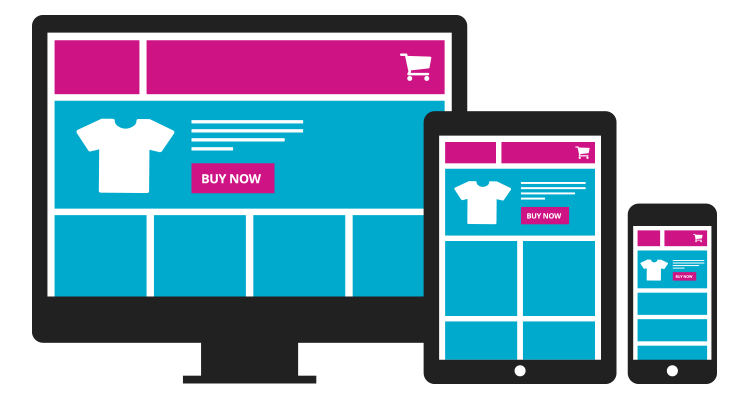
Users will check your website as soon as you change your new theme, and you need to make sure that your content is accessible from all types of devices they may be using. You might want to perform the testing on as many devices as you can and ask users to review the new theme. Having a mobile friendly theme is a guarantee that bounce rates won’t increase, or at least that you will keep current users on board.
Update the ads

If you are using Google AdSense or any similar advertising forms, always keep in mind that even after changing a WordPress theme, ads will remain the same as they used to be on the old theme and you will need to update them. You might want to work on the colors to make them look more attractive and professional.
Keep RSS feeds up-to-date

RSS feeds are very critical for websites that do subscriptions, and in case you change the theme without updating them, subscribers won’t be notified about your new posts. You can also ask them to add new RSS feeds, but it is much better to automate the change, instead of losing subscribers because they don’t have time to do it.
Listen to your readers and make improvements
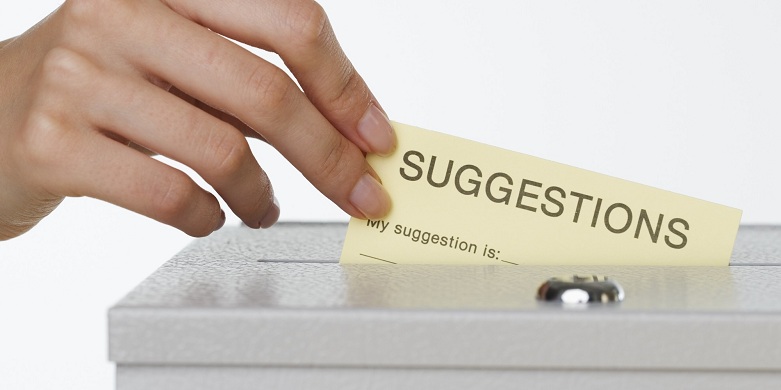
Users are always excited when a new theme comes out. They might either love a specific feature or hate a specific feature. After changing a WordPress theme, always communicate with your audience using various social media platforms and see what they have to say about it, so that, you can make improvements accordingly.
Conclusion
There you go, 10 things you should do before changing a WordPress theme. Make sure you perform all the above actions before switching to your new theme to prevent any disruptions or potential damages to your website.
Is there any specific task you perform before changing a WordPress theme? Let us know through the comments section if we missed something. We would love to hear from you.

