Do you like reading articles with animated GIF images? Do you also want to add animated GIFs in your WordPress blog posts? Sometimes when you add an animated GIF in WordPress, it loses the animation and appears as a static image. Losing the animation power of your animated GIF image can really be frustrating, especially when you want to add them for your readers so that they can enjoy their time while reading your article. So, in order to ease things out for you, we will show you how you can properly add animated GIFs in WordPress.
But before we begin, let’s know the reason why Animated GIFs become a static image in WordPress.
Why Animated GIFs Become a Static Image in WordPress?
WordPress has its own media uploader that allows you to add images in your WordPress blog posts. When you upload an image using the WordPress media uploader, WordPress automatically creates several copies of that image in different sizes. There are three default WordPress image sizes: thumbnail, medium and large. It also keeps your original image in full size.
When creating new image sizes for animated GIFs, WordPress sometimes ends up saving only the first frame of the GIF.
Now if you add any of those image sizes into your post or page, they will become static GIF image with no animation in it.
Having said that, let’s learn how to properly add animated GIFs in WordPress without losing its animation power.
Add Animated GIFs in WordPress
You first need to edit the post or page where you want to add the animated GIF and click on the Add Media Button.
You will see the WordPress media uploader popup. Click on the Upload Files button and select the animated GIF file from your computer to upload it.
After uploading the file, select the “Full Size” under the Attachment Display Settings section at the right corner.
Click on the “Insert Into Post” button to continue.
WordPress will now insert your animated GIF in the post editor without losing the animation of the GIF file.
This full-size image is the original animated GIF you uploaded to WordPress. You will be able to see the animation right away in the visual post editor.
You can now continue editing your post or save to preview it.
Note: Animated GIF images are usually larger in file size than other image files. So, adding too many animated GIF images on a WordPress page might slow down your website.
We hope this article helped you to add animated GIFs in WordPress without losing its animation power. If you have anything to add or share, feel free to let us know through the comments.



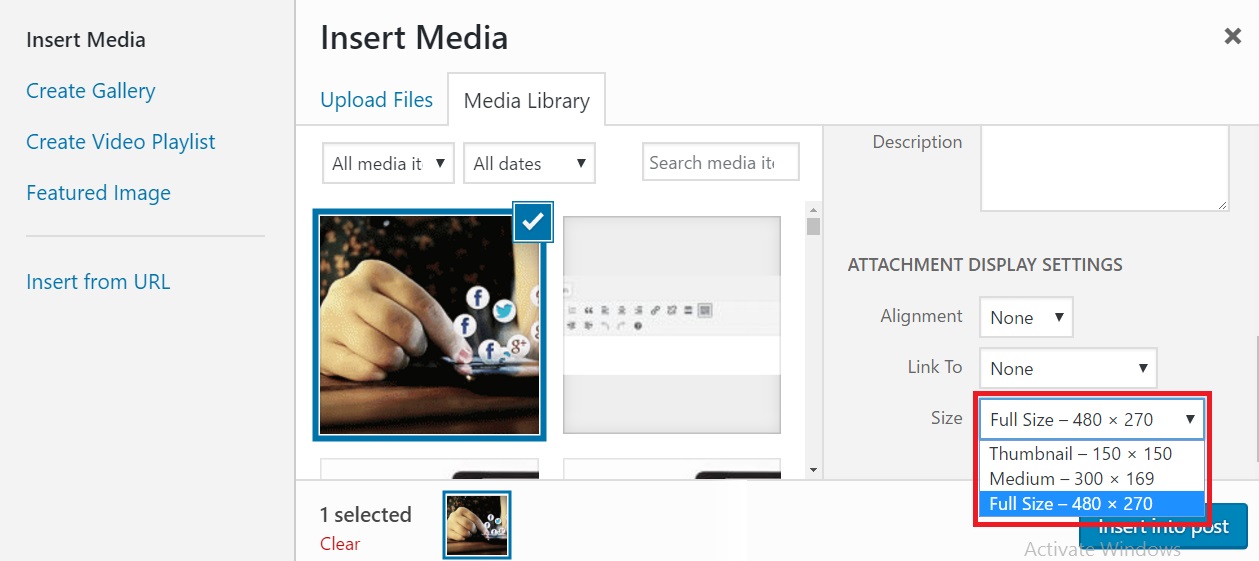

Hi!
I’m desperately searching for the “Size” dropdown menu below the “Link to” dropdown, but I do not have one. There is no “Size” option for me to select “Full Size.” Do you have any idea why that might be? Thank you!
Cailley