Do you want to add captions to featured images in WordPress? Check out this quick tutorial.
Adding captions to your images is a great feature in WordPress. It is extremely informative and a quick way to add context and background information about the image. Most themes come with built-in support for featured images in different areas of your website. Similarly, you can also add appealing featured images to your posts to make them interesting and attractive. When you add a featured image to your post, you can also add captions to your featured images. However, by default, when the image is displayed on the frontend, your captions may not be visible to the users. Therefore, if you want to add and display captions on your featured images no matter which theme you are using, this tutorial is for you! So, let’s learn!
Add Captions to Featured Images
First of all, we need to install and activate a simple free WordPress Plugin, FSM Custom Featured Image Caption. The plugin allows us to add custom captions to the featured images of posts on the website. No matter you’re a block editor user or classic editor, the plugin can help you add and display captions on featured images with ease.
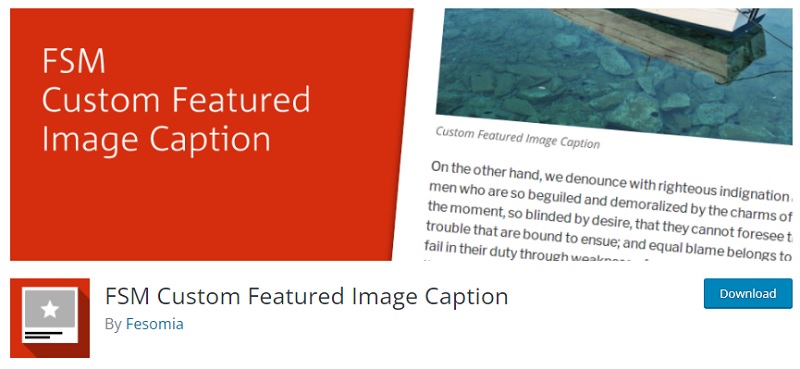
Upon activation, you can visit Dashboard > Settings > FSM Custom Featured Image Caption page to further configure the plugin your way.
The default settings work just fine if you want to display captions on your featured images. However, if you would like to stylize your featured image captions using your own custom CSS, then you can select either ‘Custom Class’ or ‘Custom Style’ in the “CSS for caption text” option. For this tutorial, we are using the default setting option – ‘Default Class’.
There are also a bunch of additional options where you can further customize your captions plugin. For instance, allow HTML code rendering in the caption, allow shortcodes rendering in the caption, show image captions in lists, and enable compatibility with DIVI themes. You can checkmark the features you want to enable.
After customization, you can hit the ‘Save Changes’ button to save your customization. After this, you can go ahead and create a new post and while adding the featured image, you can add in your caption as well.
As you can see in the image below, after activating the plugin, you now have the option to add Featured Image Caption on the editor itself. You also have the option to hide the caption and hide the featured image.
After you’re done with the content, hit the Publish button and visit your post to see the plugin in action. Your featured image will now be displayed along with your custom captions.
Here is a quick video with a preview of the featured image with a visible caption.



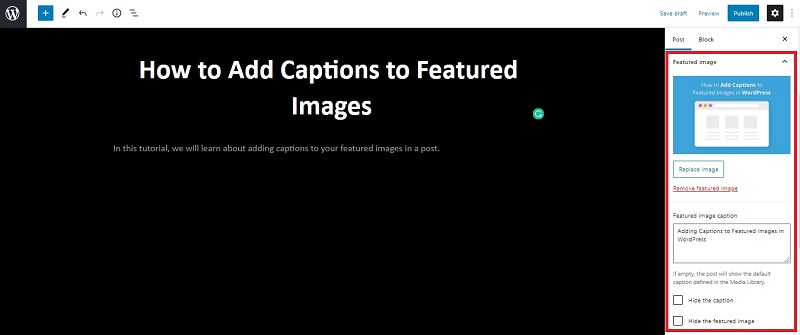
How can I style the caption?
It is rendering the caption line outside of the DIV class in the source code? What am I doing wrong.
Thanks in advance,
Well, That is strange. Can you share your website URL?