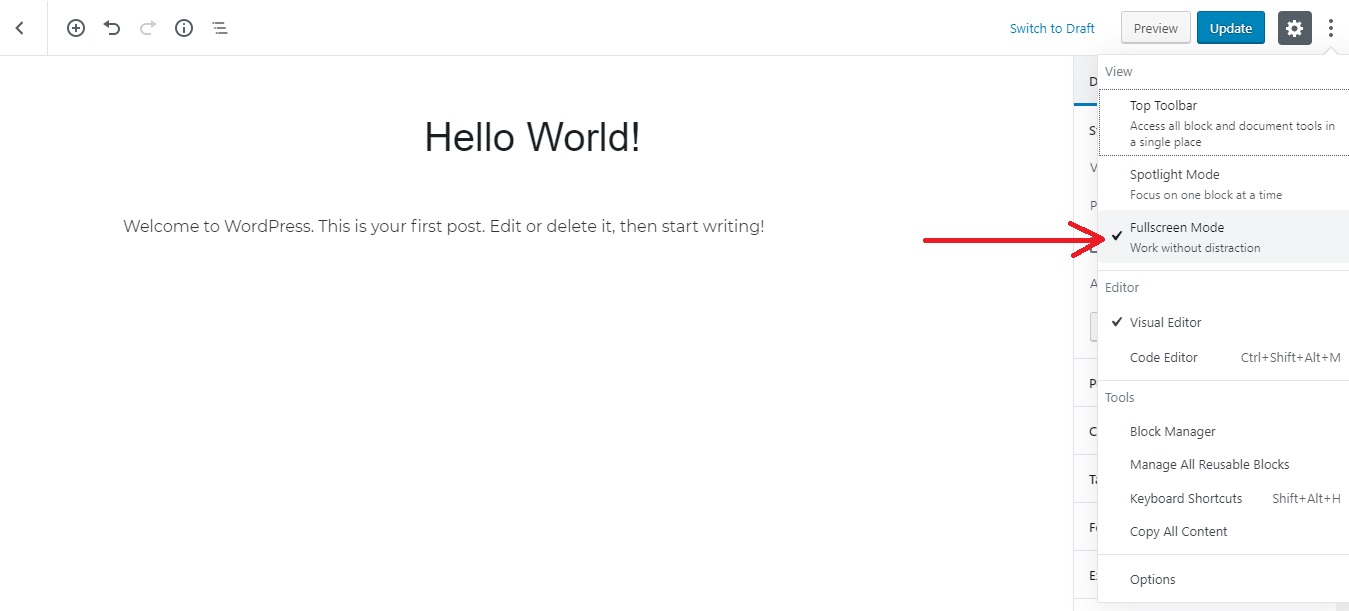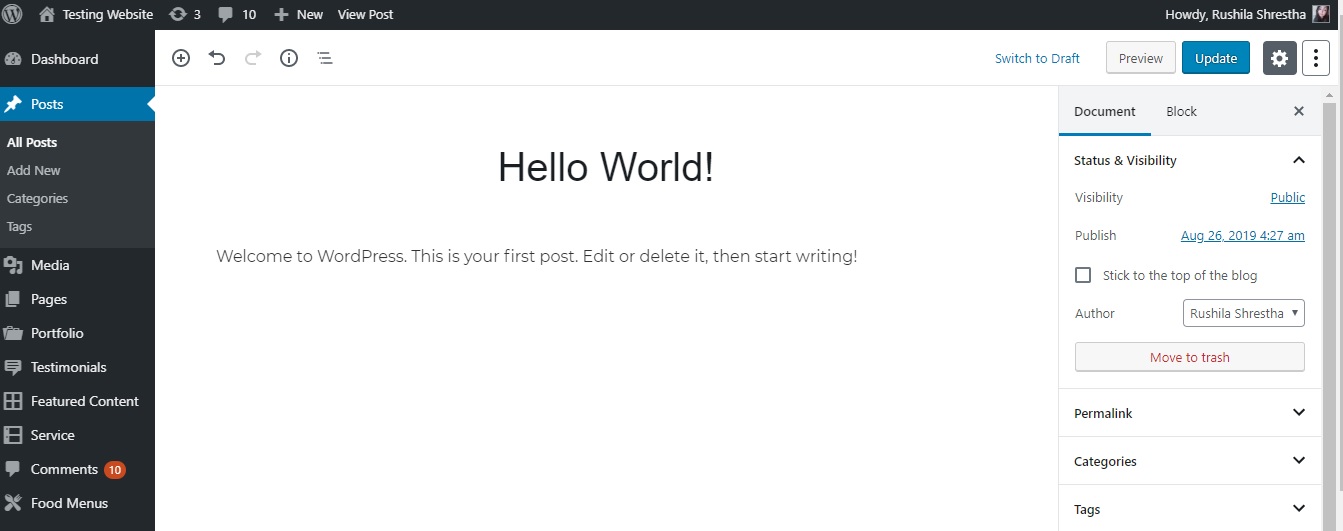The new WordPress update was released on 31st March 2020. With the new update, an array of new features and enhancements came along with it. One of those was the default Fullscreen Mode features in the block editor. The new update opens the post and page editor in Fullscreen mode by default. The feature is pretty handy as it keeps you focused on the content without any distractions. It sure does offer a clean and easy user experience. However, there are some of use that may want to switch back to the regular interface and disable default Fullscreen mode in the block editor. So, today, we are going to show you how you can do that easily.
Before we dive into the tutorial, let’s first know why the Fullscreen mode was made a default feature. Well, it is quite obvious. Our core developers always look forward to providing us with easy user-interface and Fullscreen mode sure is one. It provides a super clean interface to write without any distraction and focus better on your content creation.
Fullscreen mode is not a new feature. The option to enable/disable the Fullscreen was available even prior to it being a default feature. The only thing new about it is that the Fullscreen mode is now the default view when you open the editor.
Now, without any further ado, let’s start our tutorial on how to disable default Fullscreen mode in the block editor.
Disable Default Fullscreen Mode in WordPress
It is really easy to turn off the Fullscreen mode in the block editor.
While editing a post or a page, you need to click on the three-dot menu on the top right corner of your screen. This will provide you the settings menu of the editor.
Now, simply click on the “Fullscreen Mode” to turn off the Fullscreen editor.
The post editor will now instantly exit the Fullscreen mode and provide you with the regular writing mode with the admin sidebar and the top toolbar.
And that’s it. This is how you disable the Fullscreen Mode in the default block editor. Simple and easy!
Please be mindful that the setting you chose is not permanent. If you switch to a different browser or access the admin area from another device, the Fullscreen Mode will again be the default view.
We hope the article helped you disable the Fullscreen mode. If you have anything to ask, add or share, let us know in the comments section below.