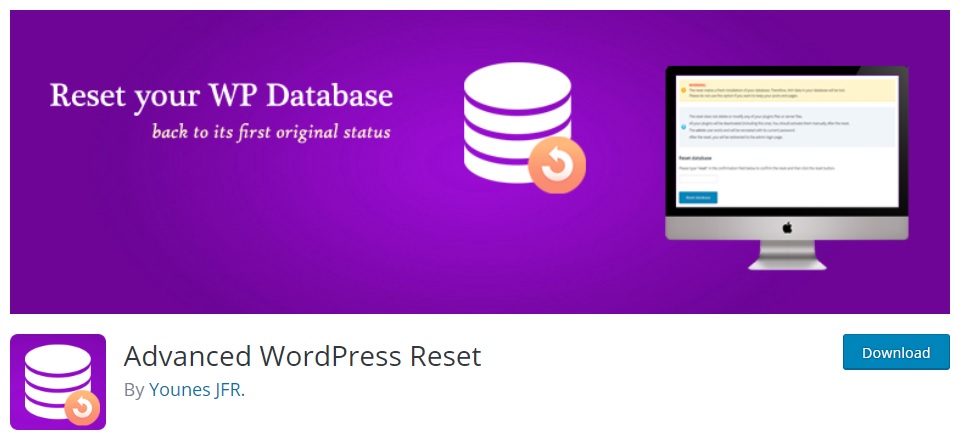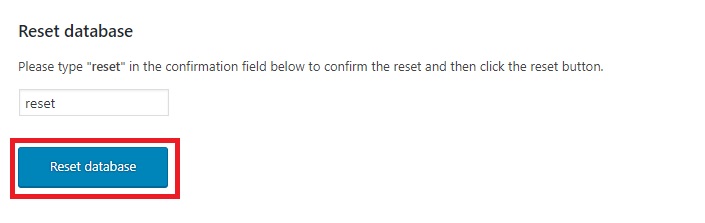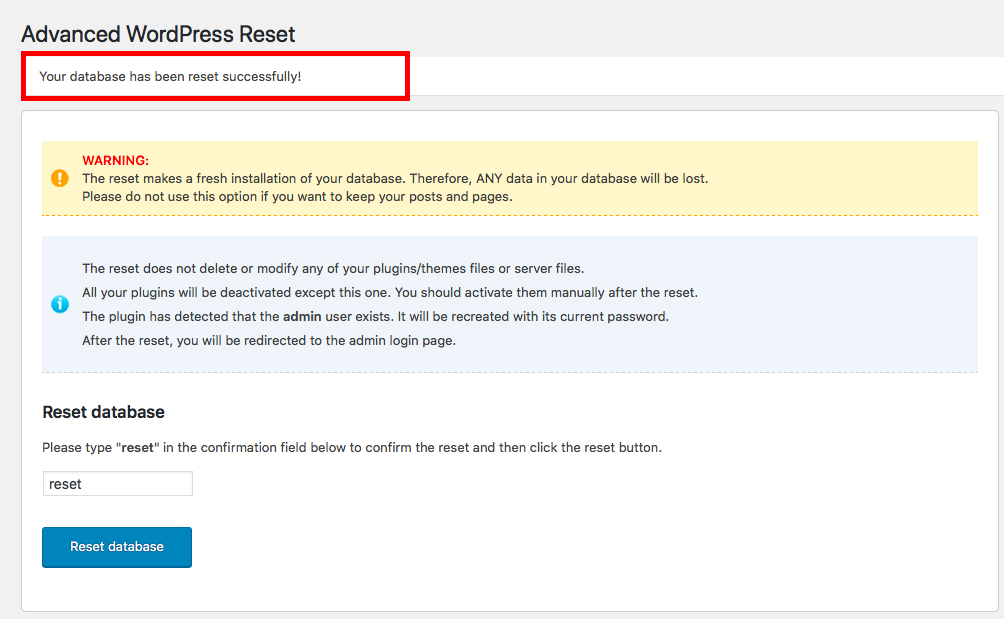Do you ever just feel like having a fresh start? Maybe you’re trying out a new theme or maybe you’re testing the compatibility of a few plugins in your sandbox. These are a few situations when you might want to reset your WordPress database and make your website fresh again. Deleting your installation and re-installing WordPress might take a lot of time, so the easier solution is to hit the reset button. The solution is best suited to standalone WordPress websites and not on multisite installations. In this article, we will learn how you can easily reset your WordPress database. So, let’s get started.
Reset Your WordPress Database
For this tutorial, we’ll be using a simple WordPress plugin, Advanced WordPress Reset. The plugin cleans out the users, blog posts, store, store products, portfolios along with all of the accompanying media files, comments, taxonomies, ratings, and more. However, the plugin will just deactivate the themes and plugins you’ve installed on your website instead of deleting them.
After you’ve installed and activated the plugin, head over to Tools > Advanced WP Reset from your dashboard. This is where you will be able to reset your WordPress database.
Remember that the plugin will reset your entire website—all your users (excluding the admin), posts, pages, staffs, portfolios, and everything else. We’re trying to give your website a fresh look!
After you’ve headed towards the Advanced WP Reset page, simply type ‘reset’ on the blank field to confirm that you really want to take this huge step and reset your WordPress database.
Then, click on the Reset Database button to confirm.
After confirming your reset you should see a note that it was successful (yay!).
Now if you have a look around your website you’ll notice that it’s like a brand new website.
You might notice that all your posts are gone and there is the default WordPress “Hello World!” post with a sample comment. And if you check under the Pages, the default WordPress “Sample Page” should be back as well.
Your website will also revert back to the current WordPress theme. But not to worry! All of the installed themes and plugins will be available.
That is all that’s there to it. We hope this post helped you to reset your WordPress database easily.
If you’d like to write to us, please feel free to use the comments section.