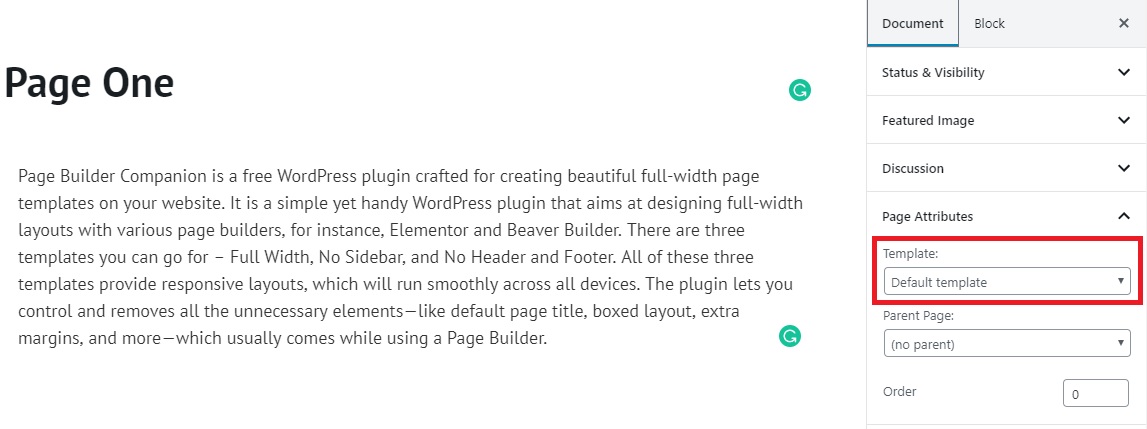Full Width pages are extremely useful when you want your audience to actually see the content without any distraction. It makes your content appear clean and easy on the eye. Even when you want to dramatically alter your website’s design and functionality, page templates can be a great help. It can give your website pages a lively look. Today, here at DevotePress, we will be doing a tutorial on creating full width pages in WordPress.
For this tutorial, we will be using a newly released free WordPress plugin, Page Builder Companion. But before we head towards the tutorial, since page builders play a major role in creating full width pages, we should first learn a little about the page builder plugins like Elementor and WP Beaver Builder. Both of these page builder plugins help us play around with the website contents and build beautiful custom pages. Let’s learn a little about each.
What is Elementor Page Builder?
Elementor is a popular live page builder plugin that empowers us with the website content flexibility. You can build page templates with this page builder making it easier for the themes users to create full width pages without any coding knowledge. With the plugin installed and activated, you will be able to create custom pages by simply dragging and dropping the website contents. It flaunts the beauty that your website holds by displaying your website content beautifully in different layouts.
What is WP Beaver Builder?
WP Beaver Builder is another page builder plugin that helps you create full width pages step by step. It is also a drag and drop page builder plugin for WordPress aiming to help you build custom websites. Dragging and dropping rows, columns, videos, testimonials, galleries, and more where you like is what makes WP Beaver Builder stand out among others. It is compatible with almost all WordPress themes. Not only you can play around with the design works with WP Beaver Builder, but it also works astoundingly with your custom-designed themes and frameworks as well. The plugin supports shortcodes and widgets too, empowering you to create an outstanding web design of your own. You get 12 pre-built homepage templates and 11 inner page layouts such as contact, portfolio, about us, and services among others.
Why you need Page Builder Companion?
While Page Builders work amazingly to create beautiful page layouts and custom design, these page builders might not be fully compatible with all themes. They sure provide flexibility to move around the contents, however, things like page title, boxed layout, an extra margin, and others might come in your way and the design might not turn out as expected. In situations like this, you might want to remove those elements from your design and provide a distraction-free page for your visitors.
And if you’re trying to create full width pages and want full control over every section mentioned earlier, you will need a companion for your page builder – a companion that would help you with the creation of full width pages without any fuss or distraction. So, in order to enhance the modules provided in page builders and let you have full control over the elements, you need a plugin like Page Builder Companion.
Page Builder Companion is a free WordPress plugin crafted for creating beautiful full width page templates on your website. It is a simple yet handy WordPress plugin that aims at designing full width layouts with various page builders, for instance, Elementor and Beaver Builder. There are three templates you can go for – Full Width, No Sidebar, and No Header and Footer. All of these three templates provide responsive layouts, which will run smoothly across all devices. The plugin lets you control and removes all the unnecessary elements—like default page title, boxed layout, extra margins, and more—which usually comes while using a Page Builder.
With that being said, we will now head towards creating full width pages using all three template types.
Creating Full Width Pages with Page Builder Companion
If you want the freedom to design beautiful pages with full width layouts, then you have to go for page builders like Elementor. However, at times, you might want your content to be absolutely distraction-free. You might want to remove elements like page title, boxed layout, extra margin, padding, and more. This is when you need full width page templates.
You can get the Page Builder Companion plugin in WordPress Plugin Directory for absolutely free. After you install and activate your plugin, head over to a new page or you can also edit an existing page.
While looking at the editor, there are three new options under the “Template” option.
You can choose which one to go for. I will be creating three new pages, with all three options – Full Width, No Sidebar, and No Header and Footer (Blank Page). All you have to do is select the template and hit the Publish button.
Full Width Page Template
On the Full Width template, elements like sidebar, page title, comments, will be removed to give your page a full width layout. Your header and footer will be displayed, only the content area will be stretched out to Full Width.
When selected PBC Full Width Template, the content on the page is stretched out and the header and footer are displayed as well.

No Sidebar Page Template
When selected the PBC No Sidebar Page template, your content will be displayed without any sidebars. Your content will not be stretched. It will be displayed elegantly but without any sidebars.
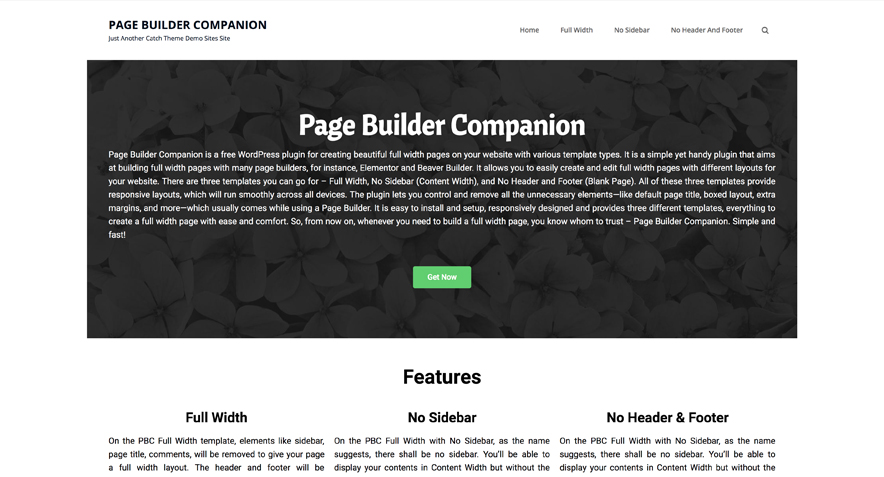
No Header and Footer Template (Blank Page)
You will be provided with a blank canvas (without the header, footer or sidebars) where you can display information to your visitors without any distraction.

And that is all there is. With Page Builder Companion, you can without any difficulties create full width pages in just a few clicks.
Have any questions? Drop them in the comments section below.