All or most of the professional websites today have a webpage solely dedicated to frequently asked questions, or more commonly FAQs. And why not? It’s an easy way to provide your customers with well-laid out information without it looking too tacky or bulky. The more information you provide, the more customers you earn. Simple as that.
When you lay out everything about your site—product details, contact information—you pave grounds for more happy clients (and more business) than when you just skim through the information.
Your FAQ, in a way, defines your site. That is why it needs to be sturdy, substantial and laid out in a comprehensible, easy-to-navigate kind of way.
Among the diverse WordPress features, you can use the FAQ plugin feature to create a FAQ section.
“But why use a plugin?” you’d ask. Creating a manually coded FAQ page is too much work. Your FAQ could be a single page listing out the questions and answers in a tabulated format, but it will not do. Having to scroll through a long list of Q&A while looking for what you want is a boring and short but tedious process no one wants to go through. Skilled developers might be able to come up with an interactive, manually coded page but it is far more time consuming.
So why would you want to spend extra time, effort and money on something so easily achievable through a plugin? WordPress FAQ plugins enable you to build a robust FAQ section without a second of coding done. This provides you with more questions answered in less time. You can also group together questions, create categories and give your FAQ section that dimension and structure—all in the click of a few buttons.
Adding a FAQ manager in WordPress
The first thing you have to do is install an FAQ plugin from the plugins section. You can install and activate the Quick and Easy FAQs plugin. Upon installation, a new FAQs section will be added to your WordPress admin menu.
Visit FAQs → Add New to add your first frequently asked question. The FAQ editor and Post editor have much in common. Write your question in the title field. The post edit area houses the answer
You can see an FAQ Groups box on the right hand column of your screen. The groups are similar to categories in WordPress posts. You can use them to sort topics and questions.
Displaying FAQs on your WordPress
You can display your FAQs on your WordPress in a new page titled “Frequently Asked Questions” using a shortcode. You can also add it to any of your posts, depending on your needs.
There are multiple display options in the Quick and Easy FAQs.
Display FAQs in list style
This option displays FAQs in a simple list. The questions are listed at the top and users can scroll up and down on the page to look for answers. They can also click on a question to see its answer below.
Shortcode: [faqs]
Display FAQs in toggle style
This option allows you to display FAQs in Toggle or Accordian style. A question will expand when a user clicks on it.
Shortcode: [faqs style=”toggle”]
Change appearance of FAQs
You can access the Quick and Easy FAQs settings by going to the plugin option on your menu. The default colors of the text and background can be changed according to how you want your FAQs page to appear. You need to first change the FAQs toggle colors to ‘custom colors’, then you can choose the colors you want for each item.
You can now visit your FAQ page in your site. We hope this article helps you to prepare a presentable and interactive FAQ section on your WordPress site.



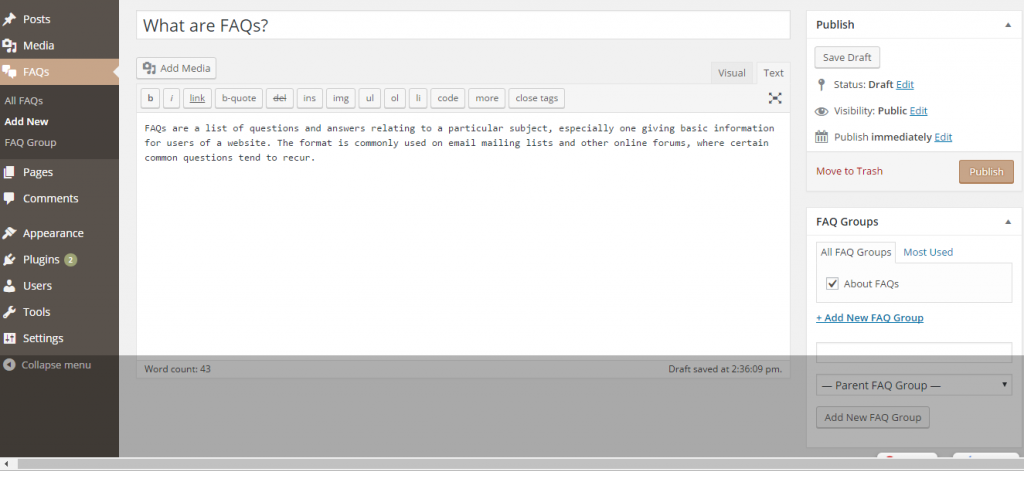

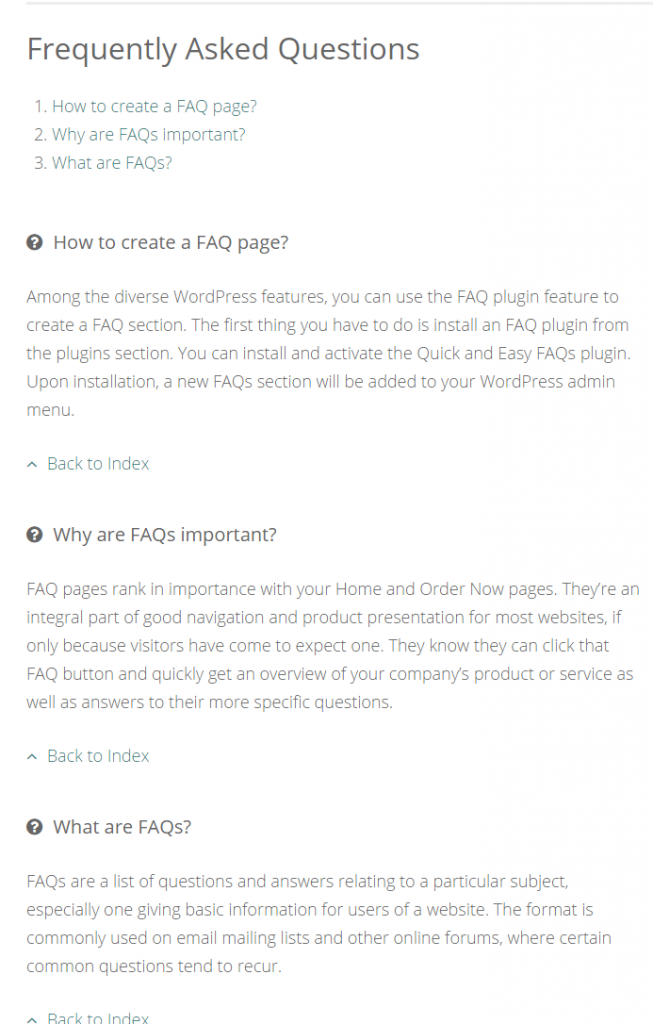
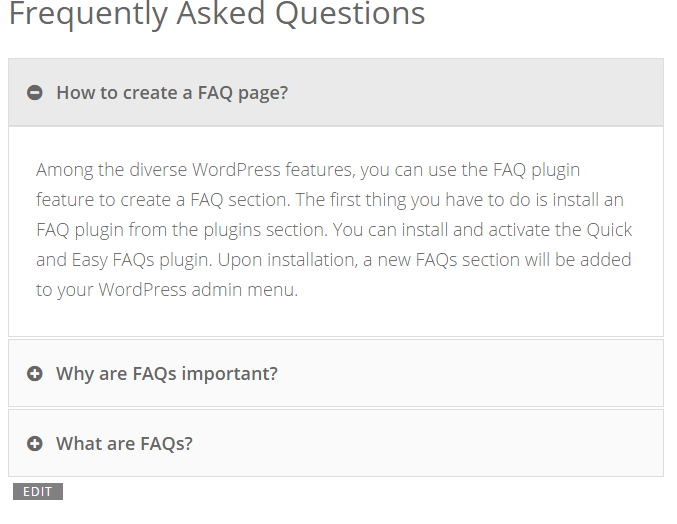

How can FAQ questions be sorted? I’d like “All” to list the questions by the FAQ group in the order I’d prefer. I tried adding numbers to the question names, but that didn’t make a difference in the sort order. They seem to be “last in” is at top top of list, when in reality the first questions I put in are the most important. Those questions are at the bottom of the list, whether by “All” or by “Group”