Most WordPress beginners might not know that WordPress supports adding audio files to images. Adding audio stories to images can make your images more lively and interesting. And also, it is better for SEO than adding texts to your images. So, don’t you also want to add audio stories to images in WordPress and make your images more interesting? You can use it to add comments and narrations to your images, or just simply create audiovisual web books. Today, we will show you how you can easily add audio stories to images in WordPress without messing with codes. Let’s get started.
Adding Audio Stories to Images in WordPress
First of all, you need to download and install the Audio Story Images plugin from the WordPress Plugin Directory. The plugin allows you to link an image to an audio file through the Media Library.
After activating the plugin, head towards Media > Add New page.
Now, upload the image and audio that you want to link together.
After uploading both files, visit Media > Library and click on the list view icon to display your media files in a list.
You need to click the Attach button that is available next to the image you just uploaded in Audio Story column. Then, a popup will appear, asking you to select the audio file that you want to attach with the image.
Now, you have attached both of the files (image and audio) together. You can now add it to any WordPress post or page you want.
Visit Posts > Add New and upload your image like you normally do in WordPress.
Select the image and insert it into your post or page.
Save your changes and click on the Publish button. You have successfully attached the audio story to your image in WordPress. You can now visit your website and see the plugin in action. There, you will see a small sound icon at the top left side of the image you just uploaded. You can click it to play the audio.
Now that you know how easy it is, go ahead, add audio stories to images in WordPress and tell an audio story behind each image rather than texts. Good luck!


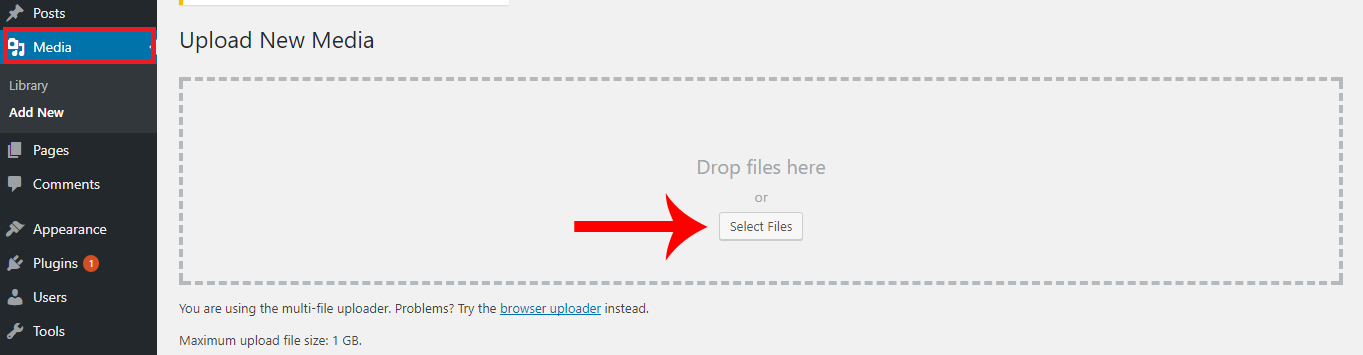
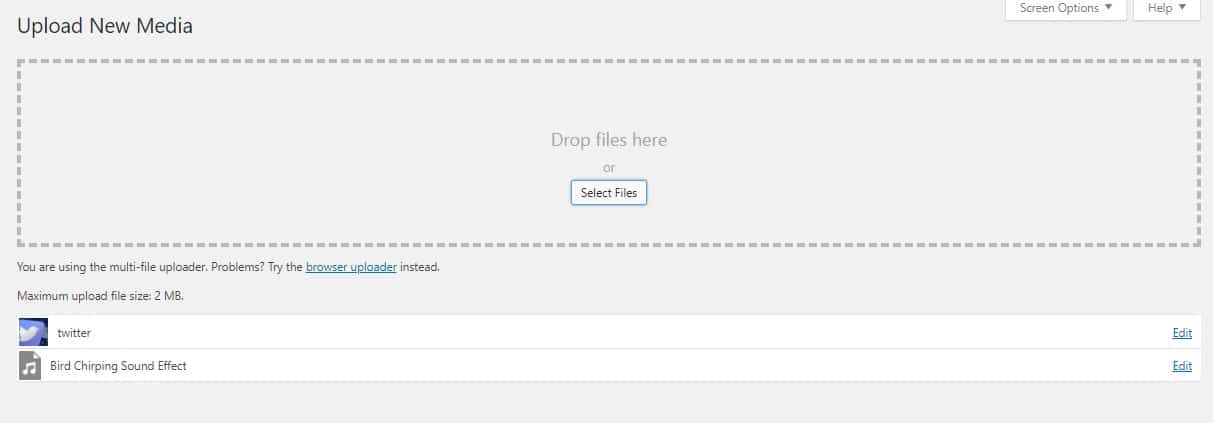
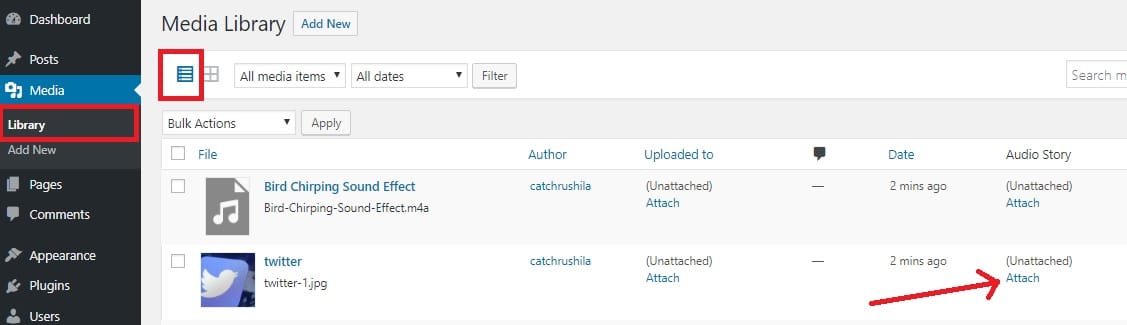
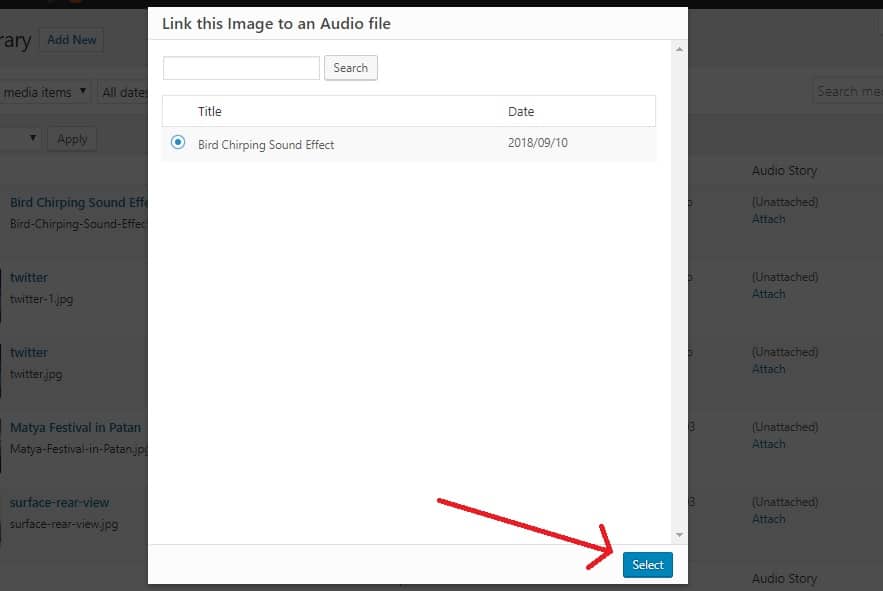




Is it possible to attach an audio with more than one image?
Hello Lina,
Yes, you can attach an audio with more than one image. You just have to upload the images and attach them with the already uploaded audio file from your library.
I have enabled the plugin but it makes all of my button icons disappear, instead of the squares. Then I deactivated the plugin and everything works normally. Btw, if I want to add audio to feature image, have any suggestions? Thanks so much!
Does a WordPress site with audio story able to run in an Apple IOS browser?
Hello Steve, yes, any WordPress site with audio stories run smoothly in any iOS browser.
Is there any way to change the color, size and position of the player button?
I ask this because the button cannot be found on the white background on the pictures I use.
Thanks
Hey Daniel,
You can’t change the color, size or position of the player button from the plugin.
However, you can use an additional CSS Code for that.