Do you wish to add a privacy policy page on your WordPress website? Let us show you how.
First of all, let’s talk about what a privacy policy page is. It is basically a statement required by law that discloses the information you collect about visitors on your website. Many advertising programs, like Google Adsense, ask the participating websites to include a privacy policy page on their website. Every WordPress website collects information about their visitors in different ways. Usually, website owners collect their visitors’ information by installing web analytics software like Google Analytics or stats counter. Adding a privacy policy page in WordPress also discloses how you collect their information, for example: through cookies, registration, comments, subscription forms, etc.
Adding a privacy policy page in WordPress protects your business from legal issues and also helps build consumer trust. It is a legal requirement and highly recommended for any business website.
Things to Include in a Privacy Policy Page
There are many websites on the internet that allow you to automatically generate text for your privacy policy or terms of service pages. The basic requirements to add a privacy policy page in WordPress are very simple. A simple privacy policy page should include these sections:
- The information you collect on your WordPress website
- How you collect the information (e.g. site logs, cookies, sign up and registration forms, comments, etc.)
- Mention all third-party advertisers collecting user information on your website like Google Adsense
- Links to the privacy policy of each advertising program you participate in
- How users can block cookies and opt-out of third-party advertisements
- Your contact information, so that users can reach you if they have any questions
How to Add a Privacy Policy page in WordPress
WordPress 4.9.6 update has made it super easy to add a Privacy Policy page on your website. The update allows site owners to designate a privacy policy page, which would be shown on the login and registration pages.
You need to manually add a link to your policy to every page on your website. A footer menu is considered to be a great area to include your privacy policy.
Moreover, the development team has created a guide that includes insights from WordPress and participating plugins on how they would handle personal data. These can be pasted into your site’s privacy policy to help you get started easily.

You can also add a privacy policy page manually. Below is how:
You can add a privacy policy page in WordPress by simply creating a new page and naming it Privacy Policy so that your users will immediately know what this page is about. For that, go to Pages > Add New in your WordPress dashboard.
Now you need to add the text for your privacy policy including all the information mentioned above. You can also use an online privacy policy generator or even use a plugin like Auto Terms of Service and Privacy Policy to generate the content for your website.
Also, add your own contact information and business name before hitting the publish button.
Adding Link to Privacy Policy Page in WordPress
You can add a link to your privacy policy by editing the footer area of your website. If you have a widget area in the footer of your theme, then you can simply drag and drop a text widget to add a link to your privacy policy.
Alternately, you can also create a new menu by visiting Appearance > Menus. Add links to your About Us, Contact, Terms and Conditions, and Privacy Policy pages in this menu and hit the save button to save your new menu.
Then, come back to Appearance > Widgets, drag and drop the Custom Menu widgets to your footer sidebar, select the menu you just created and save your widget.
There are millions of privacy policies on the internet. Most websites display a link to their privacy policy page in the footer area of their website. This way, the link appears on every page but will not take more space in your main navigation menu.
That is all you need to do. You have successfully added a privacy policy page on your WordPress website.
We hope this article helped you add a WordPress privacy policy page. If you have anything to add or having trouble to create a privacy policy page, please let us know through the comments.


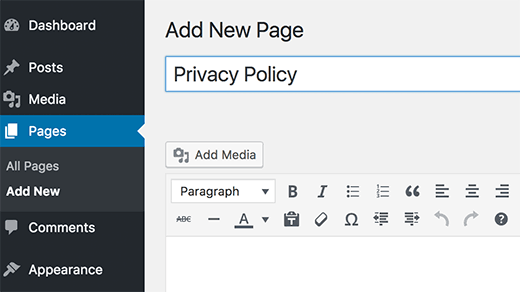
Thanks for sharing all of your experiences!
Clear and easy to follow. I gonna try it. Thank you.
thank so much
Thank you!
It came in handy for my website. Thank you.