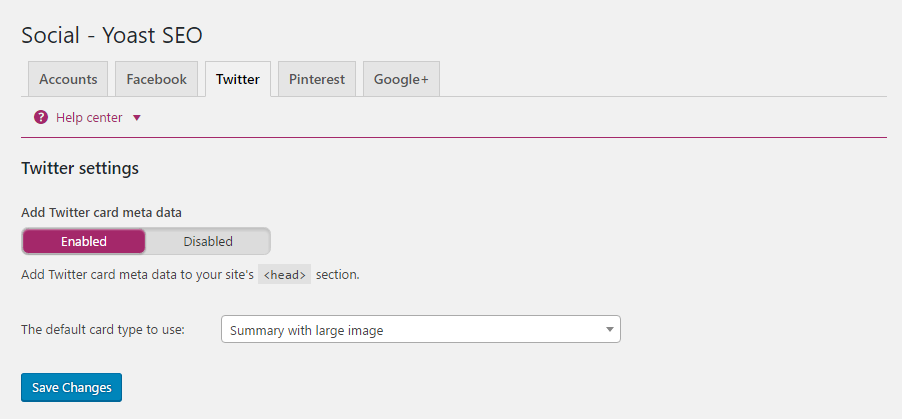Are you looking to add Twitter Cards in your WordPress website? Twitter Cards makes it possible for you to add tweets that link to your website content. It is similar to sharing a link on Facebook that displays a preview with title, summary, and thumbnail of your page content.
Why Add Twitter Cards to WordPress?
When your tweet has a link to a site that has twitter cards enabled, there is an option to view summary. Whenever another user clicks on the tweet, they will see this summary like the screenshot below.
You can also check out our Twitter page for more examples.
Twitter Cards increases the number of people following your twitter accounts through content attribution. This is one of the biggest advantages. When people tweet, they’ll be giving you proper attribution.
How to Add Twitter Cards to WordPress?
There are basically two ways to add Twitter Cards to WordPress. One of them is to hard code it yourself. Coding is somewhat difficult and not everyone has the time for it. So, today we are going to show you the easy way to do it. WordPress comes with support for a number of plugins to add your desired functionality to your websites. So, we will show you how to add Twitter Cards to WordPress using plugins.
There are many plugins that help you add Twitter Cards such as JM Twitter Cards, Twitter Cards, WP Social SEO Booster, SEO Ultimate and many others.
However, today we’ll be showing you how to add Twitter Cards using a plugin that most websites are already equipped with. We’ll be using the Yoast SEO plugin.
If you have the plugin pre-installed on your website, that’s one step less for you. If not, first you’ll need to install and activate the Yoast SEO Plugin.
Once your Yoast SEO is activated, simply click on the “Social” option on the Yoast SEO plugin from your Dashboard.
You’ll find a “Twitter” tab on top. Click on it and Enable the Add Twitter card meta data. Select the default card type to use, it can be Summary or Summary with a large image.
After this is done, go to your user profile from the Users tab on your Dashboard. You will see a field for your twitter username under the Contact Info. Input your username there. If your website has multiple authors, then you can advise your authors to add the twitter username in their profiles as well. This way, each author gets credit for their work.
Using Yoast SEO to add Twitter Cards to WordPress is the easiest method there is. We use Yoast SEO on all of our websites as well.
We hope you found this article helpful. Are you using this feature on your website? If not, do you plan to add it? Let us know in the comments.