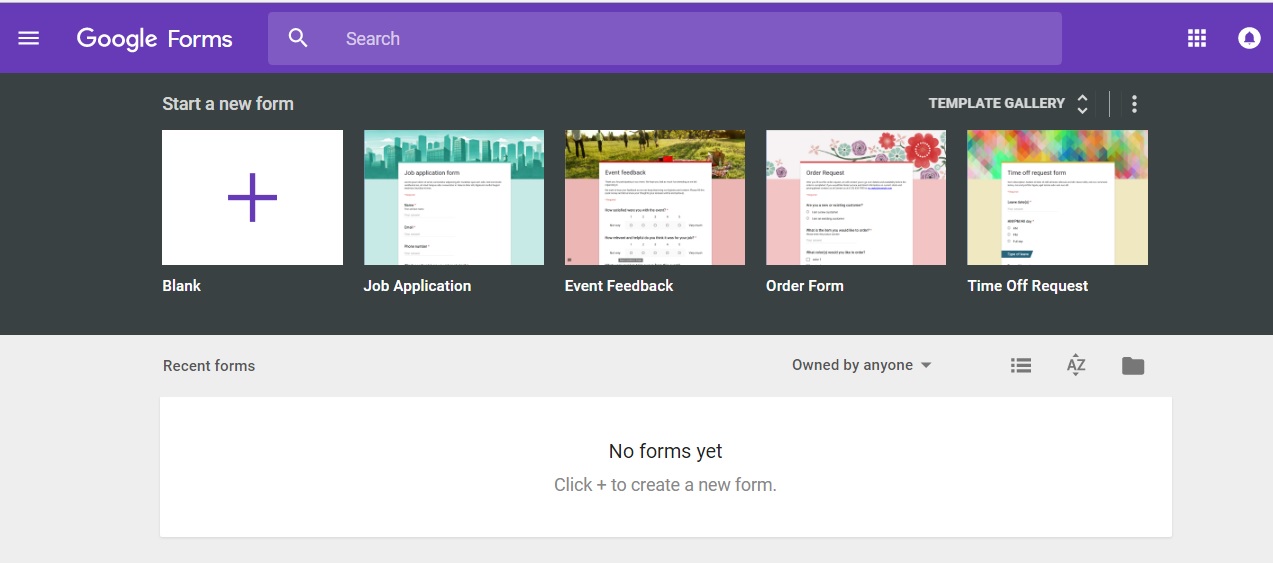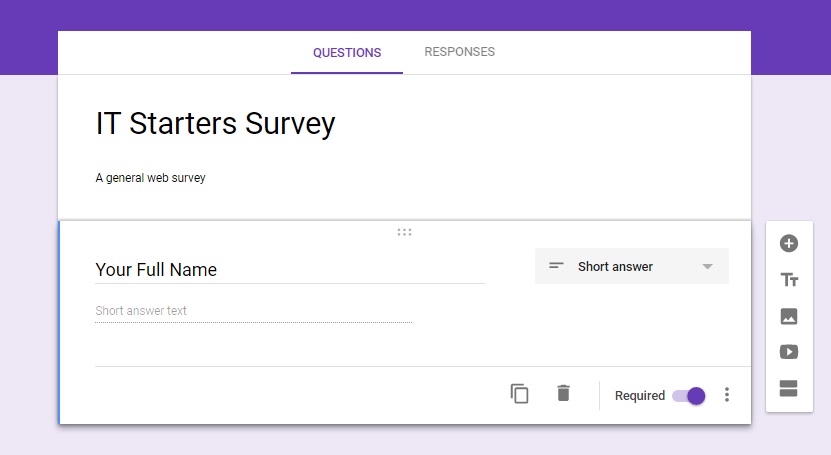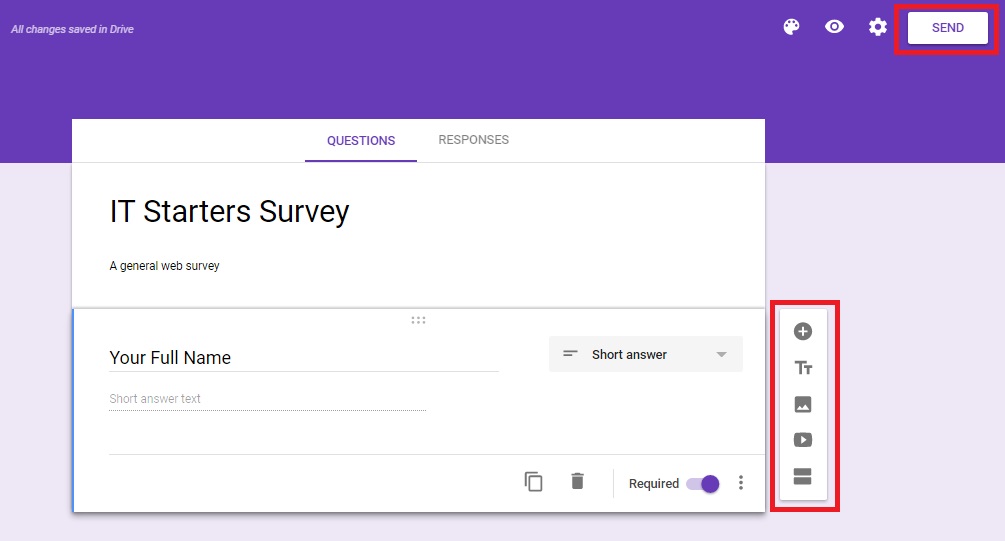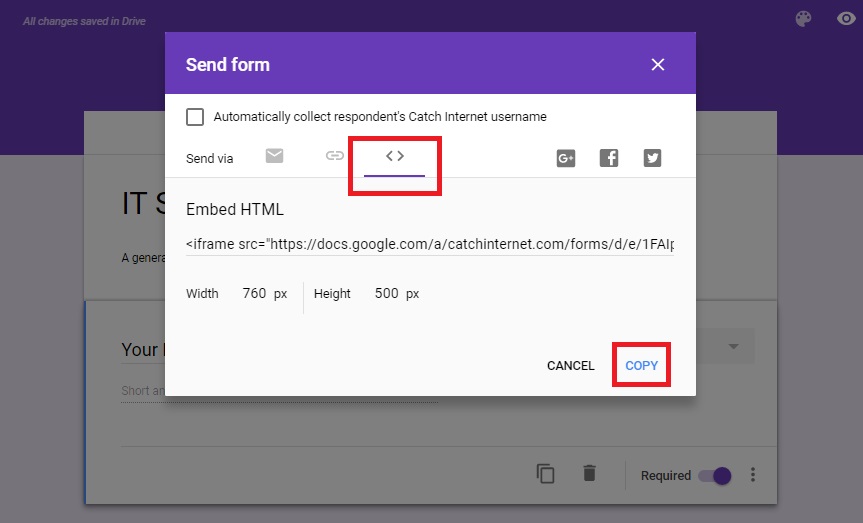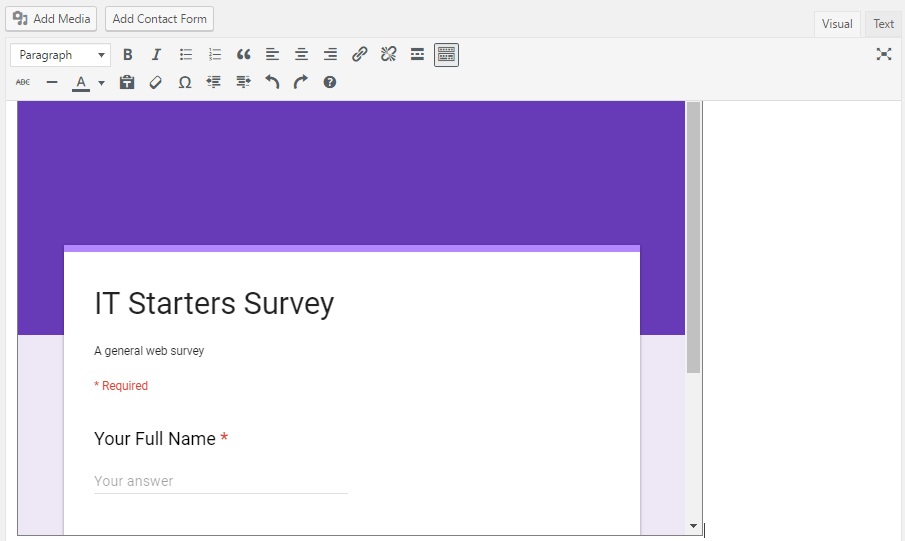Do you want to collect your users’ feedback, create client questionnaires, customer satisfaction surveys or create contact forms? Well, you might know that there are hundreds of form builder plugins in WordPress like WPForms. But, for those who don’t want to do all the hard works like downloading and installing plugins, we have good news for you! You can easily embed a Google Form in WordPress instead of installing the plugins. Google Forms are super easy to embed anywhere, are particularly useful when you need to share the form on multiple websites and you can even add collaborators to work on the form responses.
So, without any further ado, let’s get right into the tutorial.
Embed a Google Form in WordPress
First of all, you need to visit the Google Forms website. If you are new and haven’t already created a form, then select a template to start a new form.
It is super easy to create a new form in Google Forms. You need to provide a form title, description, and then you can start adding your form fields.
Google’s AI technology automatically selects the correct form field based on the question you ask. If it selects incorrect field type, you can even manually select it.
Click on the Add button in the Menu on the right side to add a new form field. You can also add images and videos. And once you are satisfied with your form, click on the Send button to get the embed code.
You will now see the send Form Popup where you need to click on the Embed tab. Then, click on the ‘Copy’ link to copy the embed code.
Now, it’s time to head over to your WordPress website’s Dashboard and edit the post or page where you want to display the form. You will now need to switch to the Text Editor on the post edit screen and then paste your form code.
Hit the Save and Publish button to save your changes. You have successfully added a Google Form in your post/page.You can preview your post or page to see the Google form embedded in WordPress.
That is all you need to do. We hope this article helped you learn how easily you can embed a Google Form in WordPress posts and pages. And if you have anything to share, please feel free to let us know through the comments.
Source: WP Beginner